If you love podcasts and audiobooks and find yourself occasionally facing that particular nerd-torture of discovering that an obscure book isn’t available on Audible, read on.
I’m kind of obsessed with listening to content (hence building the Nonlinear Library), and there are easy ways to turn pretty much all reading materials into audio, including most books and even blog posts, like the EA Forum.
In this post I’ll share my system to turn everything into audio and my rationale for people who haven’t yet discovered the joys of reading with your ears.
If you’re already sold on listening to everything, skip to the section “Apps I use and recommend” for the practical nitty-gritty of how to turn everything into audio.
Read while doing other things
Have you ever reluctantly dragged yourself away from a really engaging EA post so that you could make dinner or drive to work? Have you ever procrastinated on doing the household chores because what you’re reading is so much more exciting and probably higher impact too, now that you think about it? If you have an audio version, you don’t have to choose between reading and chores: you can keep reading as you cook or travel. It’s a way to actually productively multi-task.
Generally, if you convert your books to audio, you can read at times when your mind is not occupied, but holding a physical book would be inconvenient. For example, you can read while you are:
- Commuting to work
- Exercising
- Cleaning your house
- Running errands
- Traveling
- Cooking
- Brushing your teeth
- Showering (yes, I do do this. And yes, it is awesome)
With audiobooks, you can consume content almost all the time, if you want. This is great if you’re a bibliophile whose bookshelves and internet browsers are overflowing with enticing unread material: you can get through more content and make the more mundane parts of your day more interesting.
Listen and read at the same time
A little-known life hack: you can read a book with your eyes and listen to the audio version at the same time. It’s called immersive reading or two-channel reading. I find that this requires much less energy than reading on its own. It’s more like a movie, where if your attention flags, it’ll draw your mind back in. There’s also something about engaging more of your senses. When I do this, I can stay focused for longer and reading feels more relaxing. So, if you’d like to read but are feeling tired or are struggling to read something important but kind of dry, try listening and reading at the same time.
How to convert text to audio
Lots of people like the idea of listening to books and articles, but aren’t sure how to get texts into audio format. Here’s what I look for in a text-to-speech app, and some recommendations of specific apps to try.
What I look for in a text-to-voice app
In my opinion, the best text-to-voice apps display the text you’re reading as they play the audio, and allow you to skip around by clicking on the text. This means that if you don’t catch something, or your attention wanders, you can easily go back to the last part you heard. You can also skim the text and skip forward if you’re bored or if the current section isn’t relevant.
Here’s an example of what I mean:

On voices, sometimes people give up on these apps very quickly because they find the reading voices annoying.
Firstly, if you haven't tried for awhile, try again. The voices have gotten way better in the last couple of years. Something to do with AI getting better at a completely non-terrifying pace. Nothing to worry about there...
Secondly, if you find the voices weird to start with, I suggest that you persevere for a while - most people get used to the voices after only a few hours. I even feel affectionate and nostalgic towards some of the weird robot voices in my apps - I’ve read so many books that way!
I also have an Android so I don’t know what apps are best if you have an iPhone. If you have any recommendations for people with different phones, please post them in the comments!
In fact, make recommendations for any apps that you use in the comments. These apps work well enough for my uses, but they’ve all got their own issues and I make no claim that they’re the best out there.
Apps I use and recommend
Evie for books on your phone
My favorite app for listening to books is Evie. It’s free if you’re not fussy about voices. It costs money if you want to pay for nicer voices.
Unfortunately, it’s only available on Android, and it only works on DRM-free books. Most ebooks that you buy on e-readers like Kindle are DRM-protected. There are two solutions to this:
- You buy your book the usual way, then get a DRM-free version from LibGen.
- Remove the DRM from Kindle books using Epubor Ultimate, turning it into a PDF, then opening it in Evie.
@Voice for articles on your phone
@Voice is my favorite app for listening to articles on your phone. It’s also free. It allows you to make playlists of articles that you want to read. Also, like Evie, you can see the text as you listen and skip around.
Natural Reader for articles on your computer
Natural Reader is my go-to for listening to articles on a computer. It’s more difficult to pause than @Voice and Evie, and you can’t make playlists, but it’s convenient if you’re on a computer and want to listen as you read.
Other apps
The Nonlinear Library uses Beyondwords.io and Amazon Polly voices. These work well, but they’re designed for industrial use; they don’t work as well for personal use. It’s better if there’s a regular source of content that you want to convert for a large number of people and send it to podcast platforms. If you want to do this for your personal use, Tayl is probably better, though I don’t have as much experience with it.
Lots of people like Audible, and the voices are recorded by humans rather than generated by text-to-speech algorithms. However, you can only listen to audiobooks that they have in their collection, so you can’t find an article and listen to it with Audible. Additionally, it’s expensive and doesn’t show you where you are in the text. However, if you have a strong preference for non-robotic voices, this might be the app for you.
Kindle has an immersive reading mode that allows you to listen and read at the same time if you own both the ebook and audiobook. You can often buy the audiobook at a discount if you buy it along with the ebook. This is more expensive than using Evie but might be a good option for people who prefer human readers.
Many people really like Pocket, so you might want to give it a shot. For me and many others I’ve asked, it’s glitchy to the point of unusability. The main problems for me are that if you pause, it’ll often lose your place, and that it doesn’t have the feature where it highlights the text as you read and allows you to start from where you want. Its playlist feature is also extremely rigid.
You can get EA-related audio content from the Nonlinear Library
These apps are what I use, but honestly, they’re still quite bad. For whatever reason, the TTS industry seems terrible, which is part of why I decided to build the Nonlinear Library which automatically turns top EA content into podcast format. The Nonlinear Library now has separate feeds for the EA Forum, LessWrong, and the Alignment Forum, as well as “top of all time” playlists featuring around 400 of the most upvoted posts from each forum for your binging pleasure. You can also always check out existing EA-related podcasts or EA-related audiobooks.
This post was written collaboratively by Kat Woods and Amber Dawn Ace as part of Nonlinear’s experimental Writing Internship program. The ideas are Kat’s; Kat explained them to Amber, and Amber wrote them up. We would like to offer this service to other EAs who want to share their as-yet unwritten ideas or expertise.
If you would be interested in working with Amber to write up your ideas, fill out this form.
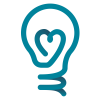
@Voice works with PDFs, too, and supports neural voices such as Amazon Polly at no extra cost. See this comment of mine. However, there are a few annoyances:
I use immersive reading all the time. I find that it substantially increases reading speed and comprehension. Here are some tools I find helpful:
The most low-effort solution, which is surprisingly good when it works: Google Assistant!
It will read you most non-paywalled webpages, and the voices are pretty good. It makes some mistakes but those are easy to get use to (e.g. pronouncing "EA" as a diphthong instead of an initialism).
On my Android phone, it's literally just long press home button -> click "read", or say "Read me the page". You can then control settings like speed and voice.
The most important cons are that it only works on webpages, and won't read you the comments.
I haven't read this article yet but added it to my Instapaper which I download on @Voice to listen to it later :)
On iOS, the accessibility feature to speak the screen is very good, and it integrates with the Apple Books app to automatically turn the book’s pages. This is very good for ebooks and it does also work for some PDFs. Footnotes aren’t perfect though.
https://support.apple.com/en-gb/guide/iphone/iph96b214f0/ios
I enable Speak Screen in settings, open the Book app (or a webpage) then swipe two fingers down from the top of the screen to start narrating.
Thanks for writing this!
On iPhone, you can use the Amazon Alexa app to read Kindle books for you. It's a pretty good listen given that it's not a human reading with full context -it only getting a little hung-up on occasion with some punctuation etc. (Caveat being that I've only used this method for about 1hr so far)
Guide here: https://redeemingproductivity.com/make-iphone-read-kindle-books/
I found this method today in my desire to find a way to listen to the tome that is The Matter with Things by Iain McGilchrist, which doesn't have an audiobook option.
I'll also plug Microsoft Edge as a great tool for this: There's both a desktop browser and a mobile app, and it has a fantastic built-in Read Aloud feature that works in both. You just click the Read Aloud icon or press Ctrl/Cmd+Shift+U on a keyboard and it will start reading your current web page or document out loud!
It has hundreds of neural voices (Microsoft calls them "Natural" voices) in dozens of languages and dialects, and you can change the reading speed too. I find the voices to be among the best I've heard, and the super low activation energy of not having to copy-paste anything or switch to another window means I use it much more often than when I tried apps like Neural Reader.
Sidenote, but as a browser, since it's Chromium-based it's basically the same as Google Chrome (you can even install extensions from the Chrome Web Store) but with slightly less bloat and better performance.
If you want to read and listen at the same time, Audible boasting the whispersync feature is got your covered. It can help you switch reading and listening seamlessly~You can get more knowledge about Audible whispersync from the Audible website. Of course, some Audible books come with PDFs.