If you're not sure if something is still right, please check this sequence of posts. We're working on getting this post up-to-date.
This post is a manual that tries to cover most things you might want to do on the Forum, with emphasis on things that are tricky or unintuitive. (It’s adapted and expanded from an older post called “How to use the Forum.”)
Some of these things are only possible when you’re logged into an account on the Forum, but it’s very easy to make an account.
Key Forum resources:
- 🖋️ Write on the EA Forum
- 🦋 Guide to norms on the Forum
- 🛠️ Forum user manual (this page)
- 📜 Terms of Use / License
Please let us know in the comments or at forum@effectivealtruism.org if this post is missing something you think it should include!
Table of contents
- Getting started with the Forum
- The Frontpage
- Karma and voting
- Forum accounts
- The EA Wiki & other resources
- Getting feedback on your writing
- Getting help (& who runs the Forum)
- Writing and publishing posts
- Two different editors: "EA Forum Docs" and Markdown
- Inserting things into your writing
- Publishing a post
- Your first post won’t appear on the Frontpage straight away
- Adding co-authors to a post
- Types of writing on the Forum (not everything is a “post”)
- Once something has been published
- Tagging posts
- Putting together sequences of posts
- Seeing post metrics or analytics
- Spam and other things we remove
- Moderators
- Finding and engaging with content
- Customizing the Frontpage with tags
- Subscribing to mailing lists and newsletters
- Other views of posts on the Forum
- Bookmarking content
- Looking at your past upvotes
- Following users
- Other things you can do on the Forum
- Events, groups, and community spaces
- Report something to the moderators
- Give feedback, suggest features, or report bugs
- Credits
Getting started with the Forum
The Frontpage
When you go to forum.effectivealtruism.org, you see what’s called the “Frontpage.” This shows you a bunch of recent posts (posts that are more upvoted by Forum users stay at the top for longer), some recommended posts from the Forum’s history, a curated post, and “Recent discussion,” which shows comments and new posts in purely chronological order of posting.
If you’re logged in, you can also customize what you see on your frontpage. See the appropriate section here.
Karma and voting
Karma on the Forum
Karma on the Forum is similar to "likes" on other platforms and is inspired by Reddit. When you upvote posts and comments, you give their authors karma points (or take away points when you downvote). Higher-rated posts are more visible on the Frontpage. For content you think is especially good or bad, you can give a "strong upvote" or "strong downvote" by clicking and holding (or double-tapping on mobile). As you gain more karma, your upvotes on others' posts and comments will begin to award more karma.
The karma score on a post or comment is the net total amount of karma that it has. For example, if a post receives one upvote (+1), three strong-upvotes (+2 each), and one downvote (-1), it would have a total of 6 karma and 5 "votes".
Karma Requirements and Features
You don't need any karma to post, comment, or vote. However, some features are "karma-gated," meaning that only users over a certain karma threshold can access them. This is generally done to avoid making it easy to create spam accounts. For instance, adding co-authors is currently only possible if you have over 100 karma. If you want to add a co-author and don't have 100 karma, you can reach out to the Forum team for assistance.
Two-Factor Voting
The Forum has recently implemented a new feature called two-factor voting, which allows you to vote separately on whether you appreciate a comment (and think more people should see it) and on whether you agree with its contents. Only the appreciation vote will affect the poster's karma. This feature was first implemented by the LessWrong team, and the Forum echoes their sentiments about its benefits.
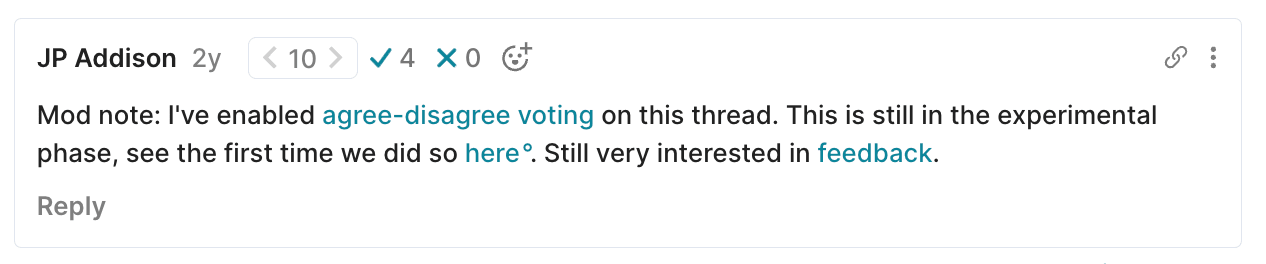
Key points about two-factor voting:
- Agree/disagree voting does not affect a user's or post's karma — its sole function is to communicate agreement/disagreement and has no effect on sorting algorithms or content visibility.
- For both regular voting and agree/disagree voting, you can normal-strength vote or strong-vote. Click once for normal-strength vote. For strong-vote, click-and-hold on desktop or double-tap on mobile. The weight of your strong-vote is approximately proportional to your karma on a log-scale (exact numbers here).
The Forum team is grateful to the LessWrong team for their work on this feature and is excited about its potential to improve the Forum.
For more information on the Forum's voting norms, please see the voting norms page.
Forum accounts
Making an account
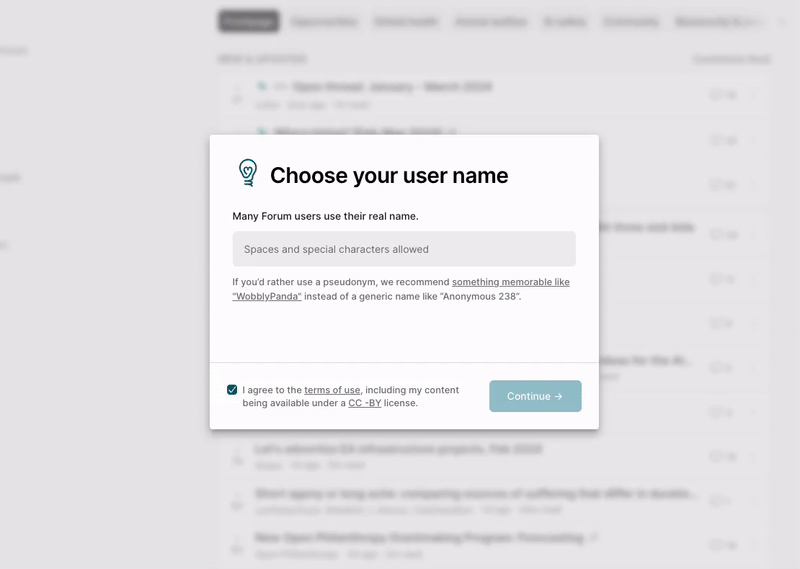
To make an account, go to this page and follow the instructions. Please check the norms about usernames. Most notably, you cannot impersonate other people or use your account to advertise.
You can start using your account straight away, but note that your first post won’t appear on the Frontpage straight away. You should also consider writing a bio.
Changing usernames
You can change your username by editing your profile and changing your "Display name".
There is a limit on how many times you can change your name in a 60 day period, please contact us if you need additional changes. If you do, please share a link to your profile.
We have a few norms about usernames; please check and respect them.
Messaging other users
To direct message any other user on the Forum, you have two options:
- Find their profile by clicking on their username or searching for it, then click 'Message'.
- Click the message icon on the upper right corner of your screen, click the icon on the right side of "All Messages," choose usernames of forum users you want to message, then click "Create Conversation."
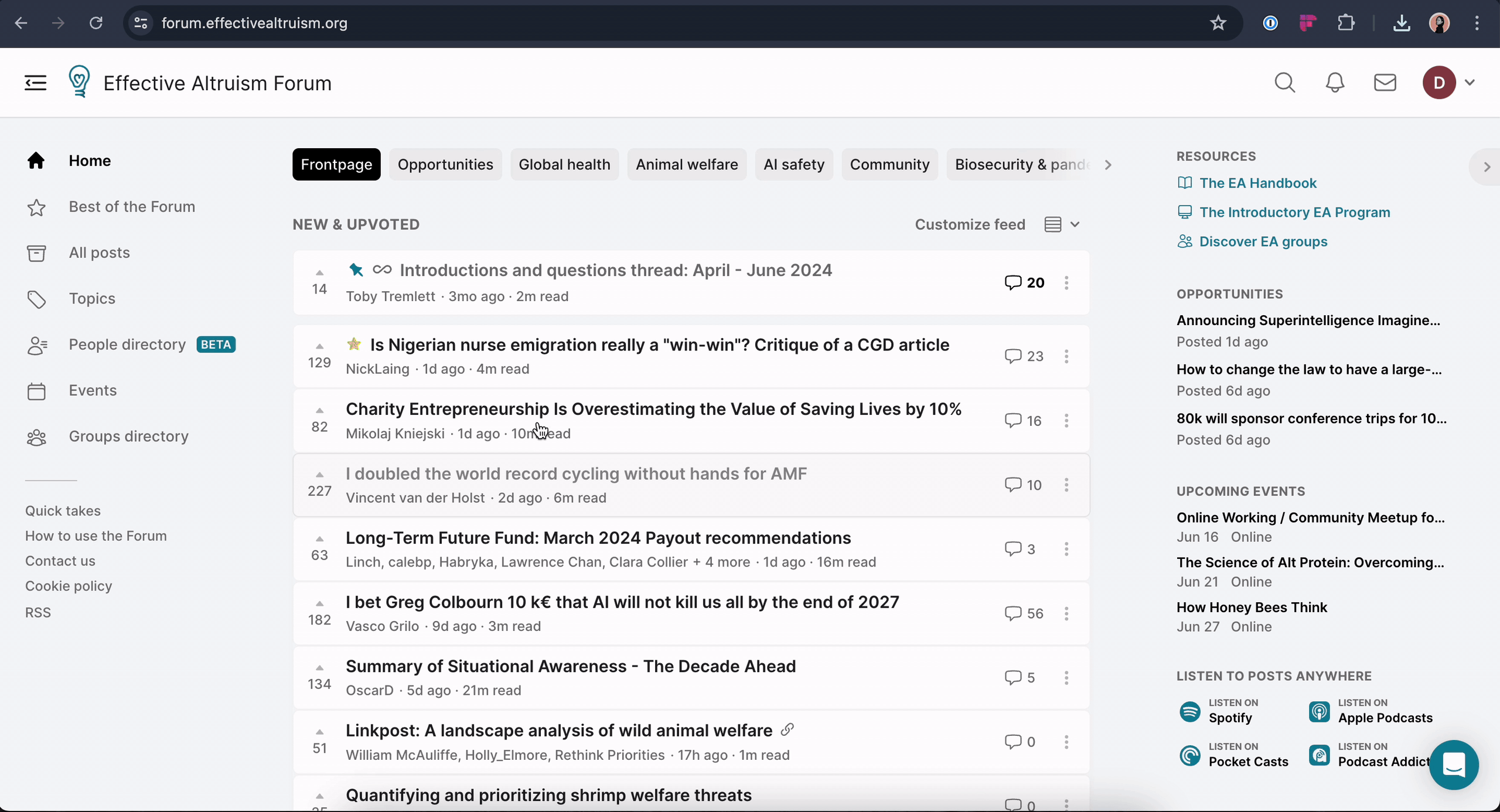
Once in the message window, you can draft your message and format it as you'd like. To send the message, click "SUBMIT."
You can also add other users to the thread to create a group chat and give the conversation a title by clicking "Conversation Options."
Please note that while Forum admins can't directly access your messages through the site, they will be able to see direct messages if you share the URL with them. The Forum team can also find conversation content in the Forum's database, but they don't actively look for it.
Customizing your site experience
You can find many ways to customize your site experience in your Account settings. Under "Site customizations", there are options to change site defaults and hide parts of the site. Under "Notifications", you can change how often you get notified of different things, and whether those should be displayed on the site or sent to your email.
Deactivating or deleting your account
At the bottom of the Account settings page, you can find options to deactivate or delete your account. Deactivating is reversible - it's a way to hide your user profile from the site. Deleting your account will permanently remove your personal data.
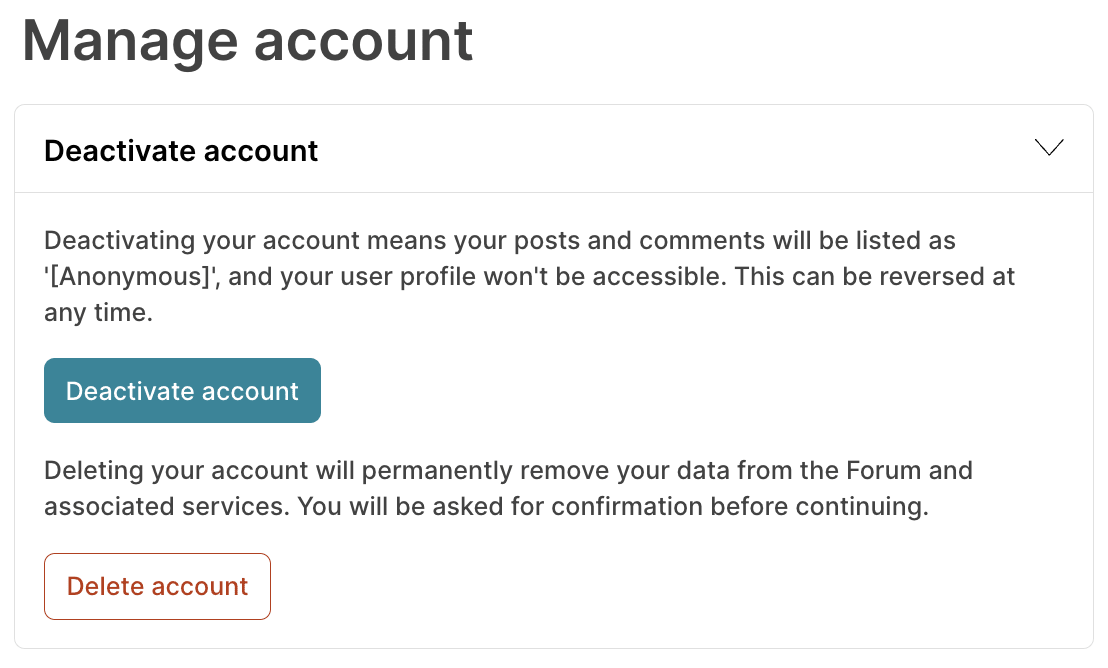
The EA Wiki & other resources
Note that the Forum also houses the EA Wiki, which organizes content and explains some core concepts. You can read about the Wiki here, and look at the list of topics here. You can also find some curated core reading in the Forum Library and the Best Of page.
Getting feedback on your writing
You can submit your post to the Effective Altruism Editing and Review group on Facebook to get feedback from more people.
Getting help (& who runs the Forum)
If you need help, you can contact the team behind the Forum by emailing forum@effectivealtruism.org. The EA Forum is a project of the Centre for Effective Altruism (CEA).
Intercom chat
You can also reach out via Intercom, the little icon in the lower right-hand corner of your window.
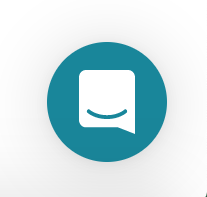
Writing and publishing posts
You can make a new post by clicking on your username in the upper right and selecting “New Post.”
You can use posts to jot quick ideas, publish polished research, or anything in between. See more about this here.
Note that anything you write will be published under a Creative Commons license. If you wish to publish under a different license, we encourage you to instead create a link-post to an external page that has the appropriate license (link-posting will not make the linked content published under the CC BY license).
Posts appear higher up on the front page the newer they are and the more karma they have.
Two different editors: "EA Forum Docs" and Markdown
The Forum currently offers two ways to create and format a post. You can switch between editors by checking or unchecking "Activate Markdown Editor" in your profile settings.
Our non-Markdown editor, "EA Forum Docs", offers a user-friendly "What You See Is What You Get" (WYSIWYG) interface and is generally the most intuitive way to format posts. It offers support for image uploading, code blocks, LaTeX, tables, footnotes, and many other options.
In case you want to use Markdown, here is a guide that discusses Markdown syntax, and we generally recommend using this Google Docs add-on to convert your Google Docs drafts (formatted as you like) into Markdown syntax.
Things you might want to insert into your writing
Footnotes
If you are copy/pasting footnotes from a Google Doc, you will need to use the workaround described here.
When you have text in the “New Post” text box, you can add footnotes by selecting the relevant text (ending where you’d like the footnote), clicking the bracketed asterisk icon in the tooltip menu, and selecting “New footnote.”
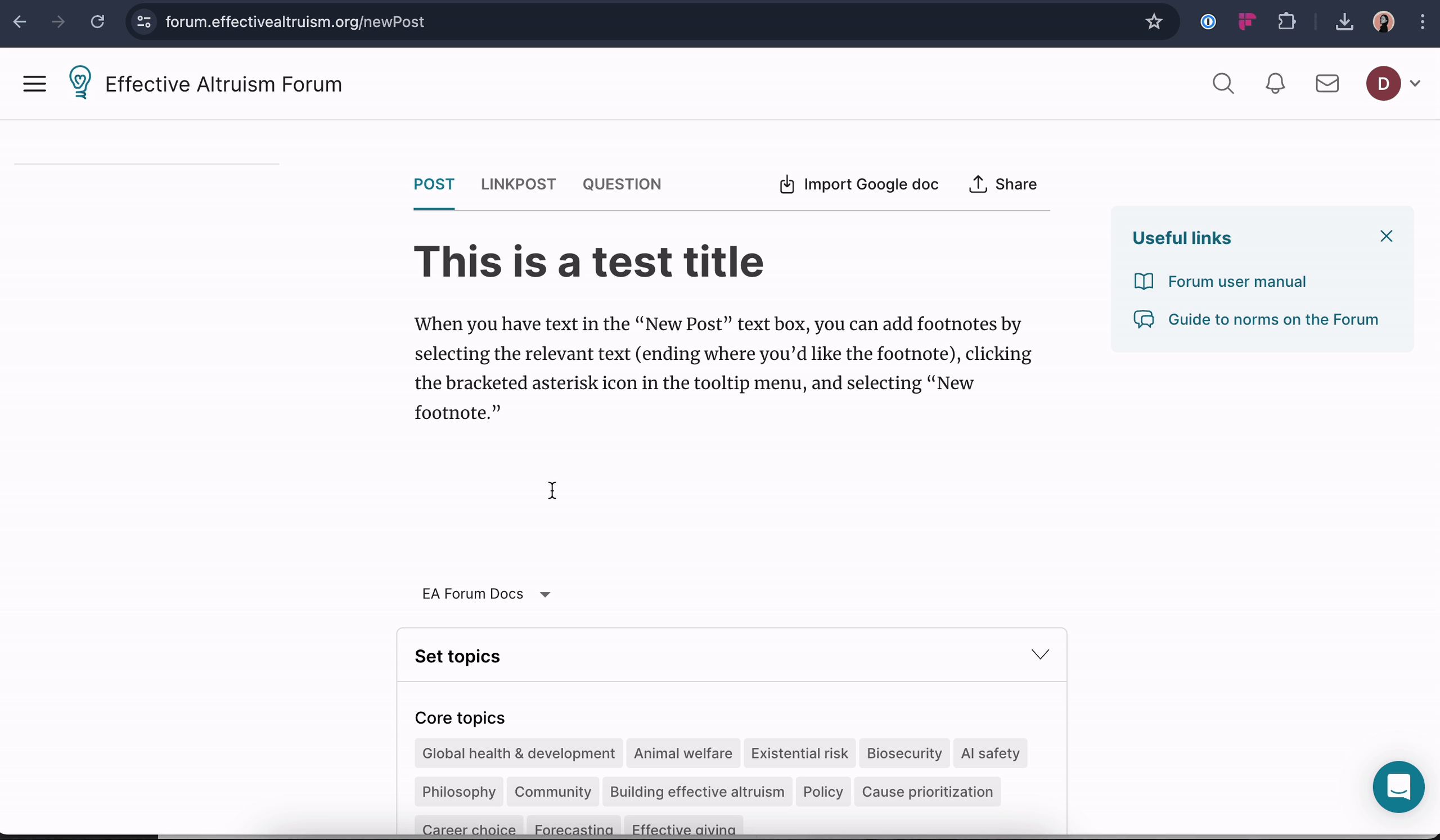
Then you should add the footnote in the corresponding slot.
Please note that bullet points in footnotes are notoriously broken.
Internal links (links to sections of the post)
When transferring a post from a Google Doc, internal links will be mapped over correctly if you use the "Import Google Doc" function, but not if you just copy/paste (they will remain as links to the original doc). See here.
To link to internal headers in a Forum draft, save the post as a draft (without those links). Then open it in a second tab, and start "editing" in the other tab. Click on the relevant header in the saved draft version, copy the resulting URL, and paste that wherever you want to add a link to that header.
Images
If you want to have images in your post, it’s simpler to use the EA Forum Docs editor. You can just copy-paste as you might in Google Docs, or upload images by clicking on the little paragraph/block symbol, shown in the two views below.
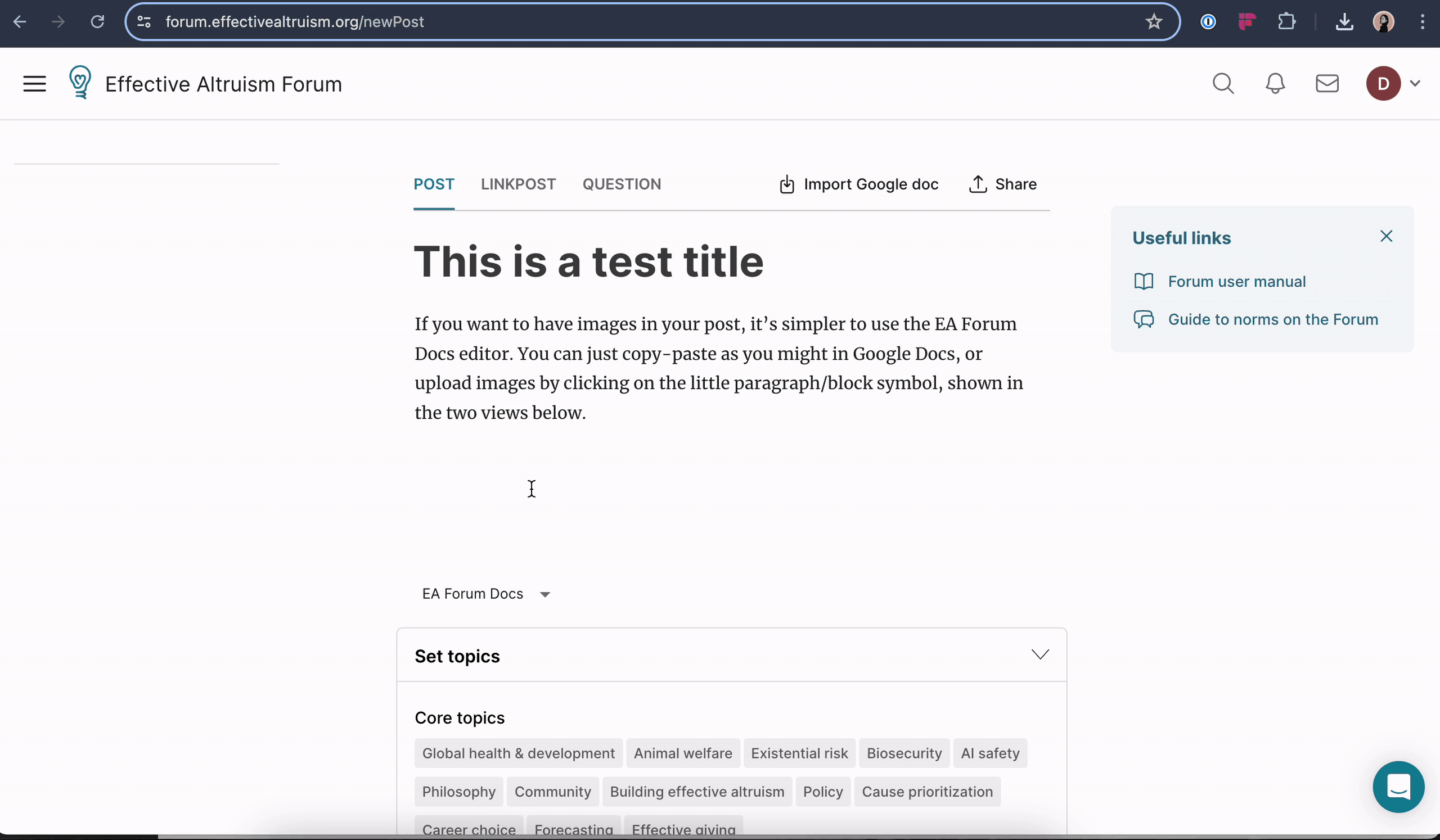
You can also add a text caption or click and drag to precisely resize the image.
It’s harder to insert images when working in Markdown; if you just convert a Google Doc with images into Markdown and copy it over, the images will be defunct lines of Markdown both in your draft and in the published post.
However, there’s a way around that. Turn off ‘Active Markdown Editor’ in your settings. Then copy all the required images into a New Post, and save it as a draft. Go back to your settings and switch back to the Markdown editor, then return to the draft with images. You’ll see this message:
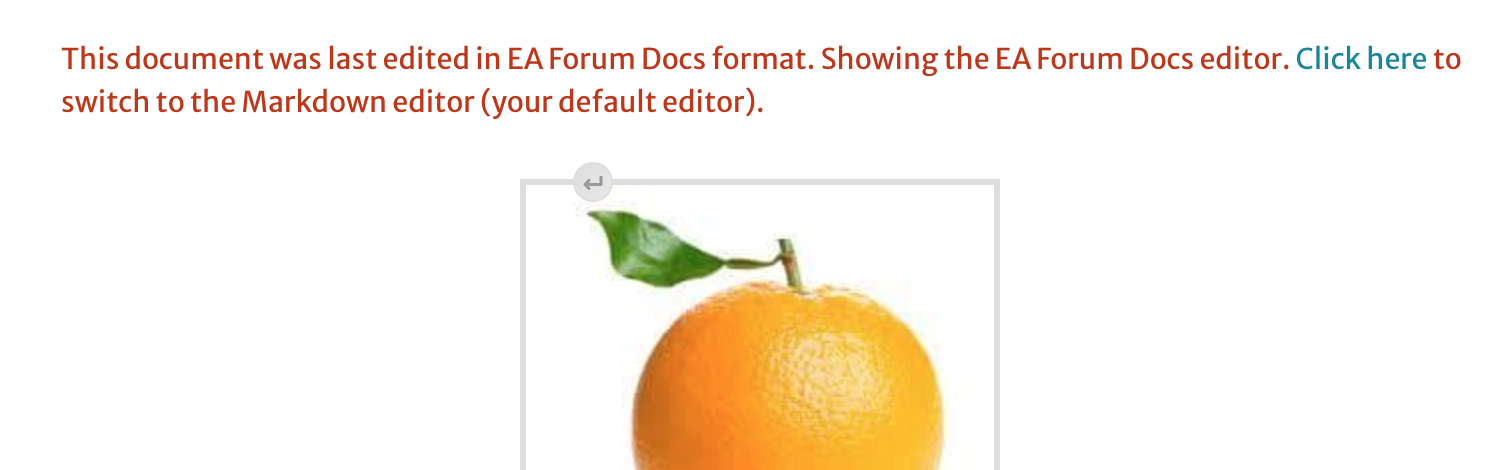
“Click here,” and the image will turn into something like this:

This is a healthy Markdown. If you copy that into a post you’re editing with the Markdown editor, that will be an image in your published post!
Inserting images into comments
When using the "EA Forum Docs" editor, you can just copy-paste images into comments. When using Markdown, you’ll need to generate Markdown code for the images as described in the previous section, and then copy-paste that into the comment box.
See this section for how to comment in general.
Tables
To add a table to your post, click on this icon in the rich text editor:

Then you’ll see an option to ‘add table’ and select its proportions, up to 10 x 10 cells.
When you click anywhere on your table, a tooltip will appear with options to delete, add, and merge cells.
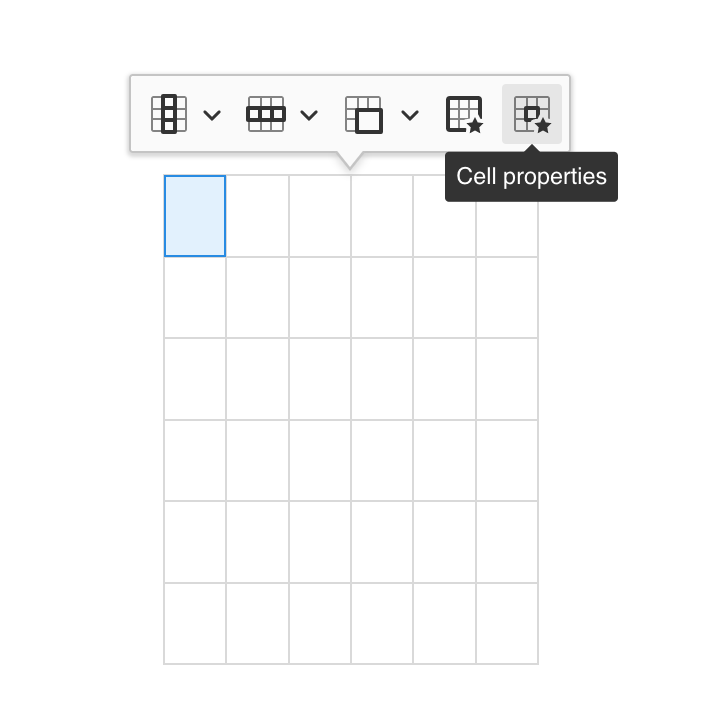
If you click ‘Cell properties’, you can change the width and height of cells. This changes the width and height of columns and rows appropriately.
Spoiler blocks
Spoiler blocks help you hide text in your Forum post. When an author includes a spoiler block, readers will only see a dark grey box over the “spoilered” content, until they click on the block. (You can see an example here.)
To add a spoiler block using the Markdown editor, type “>! ” at the beginning of every paragraph that you want to hide. (This works similarly to the way block quotes work in Markdown, which is just starting lines with “>”.) (More.)
Example formatting:
>! This text would be covered by a spoiler block.
Using the "EA Forum Docs" editor, you can type >! at the start of a line and a spoiler block will appear.
Example:
This text would be covered by a spoiler block.
>! It doesn't work if you copy-paste the characters at the start of the line.
Tagging users
The Forum’s users can use “@” tags to alert people to the existence of posts and comments.
To tag a user, use the "EA Forum Docs" editor and type the “@” symbol, followed by their username. As you type, a list of usernames will appear that match your input. Click on the username you want to tag.
Note that this is not currently supported in the Markdown editor. To tag a user in Markdown, you can write out the full link, like this: [@DM94](https://forum.effectivealtruism.org/users/dm94?mention=user)
Once you publish your post or comment, the tagged user(s) will be notified (as long as they have that form of notification turned on).
You might want to check that you have the right user, as some users have similar usernames.
Buttons
If you have a “call to action” in a post, comment, or quick take, you can now add it as a button. Your button could be a link to an application, a survey, a calendar, or any other link you’d like to stand out.

Polls
Putting a poll in your post
Click this button in the editor toolbar:
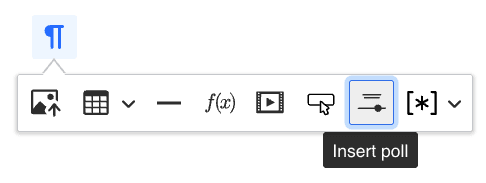
This will insert a poll into your post. If you click on the poll a form will open to edit it, like so:
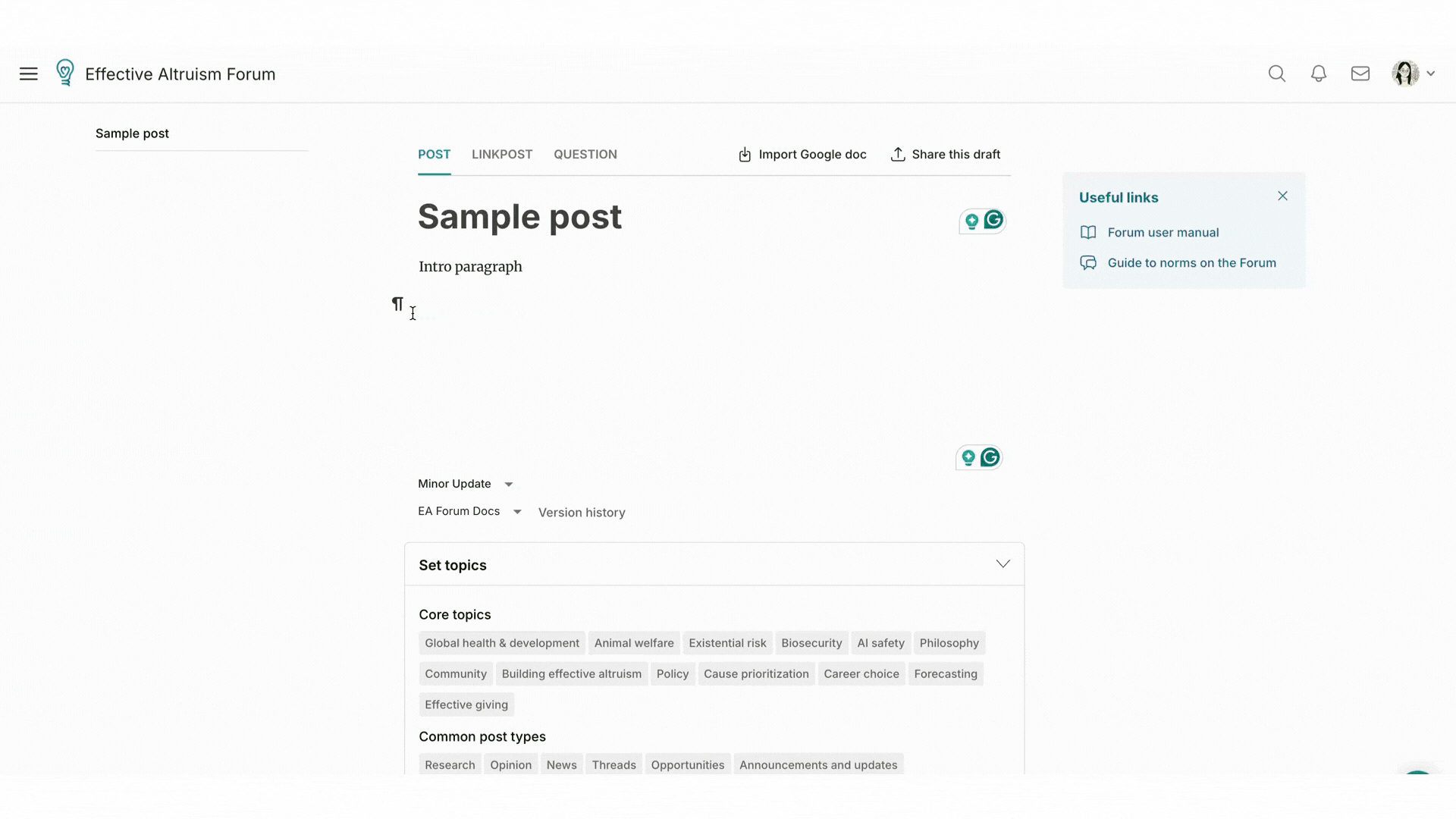
Some things to note:
- You can add as many polls as you like to a post.
- If you add a poll to a draft, the clock won't start counting down until the post is published.
- The widget that shows in the editor is a simplified version of what will show in the post (e.g. it doesn't have the vote count), so don't worry if it looks slightly different.
Interacting with the poll as a reader
You drag your avatar along the axis to vote, and you'll then have the option to leave a comment. If you leave a comment, it’ll appear on the poll, and in the comment section of the post the poll is hosted on. A percentage will appear on the comment to indicate the strength of your vote, and whether you have changed your mind since your first vote. To avoid confusion on posts with multiple polls, the title of the poll will be quoted at the top of your comment.
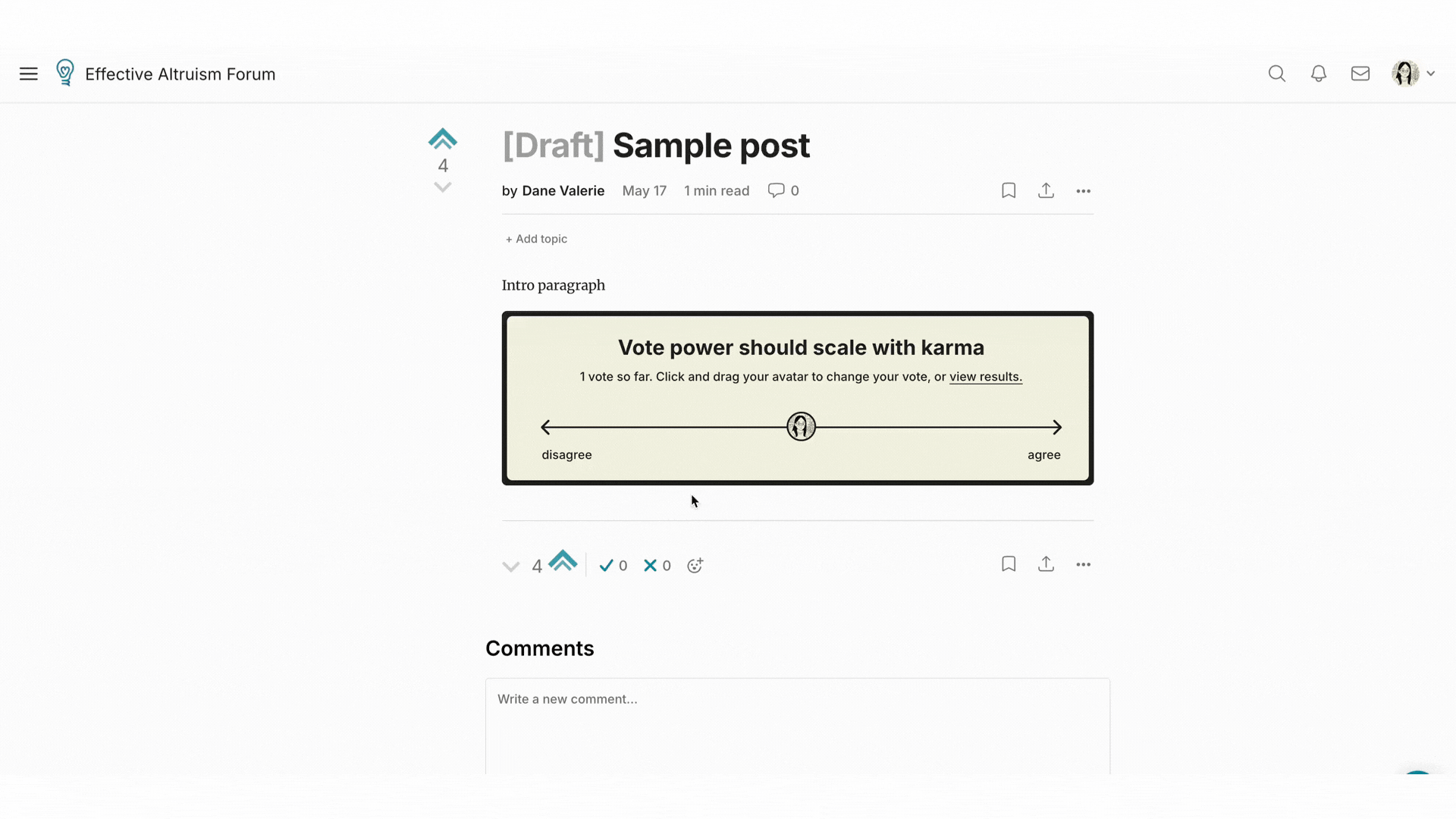
Extra cool things
You can embed Our World in Data charts. You can also insert Youtube videos, Metaculus charts, Manifold Markets, flashcard quizzes, and Elicit predictions.
Importing posts from Google Docs
Many people prefer to write a posts in Google Docs and then copy them in to the Forum. You can do this by copy/pasting, or by importing a whole post.
Both methods will preserve most formatting, including header font sizing, hyperlinks, images, and footnotes. Internal links to headers are only preserved when importing a whole post. Both methods also come with some caveats (see sections below).
Importing a whole post
To import a doc, make sure it is public or shared with "eaforum.posts@gmail.com"[1], then use the widget at the top of the new/edit post page:
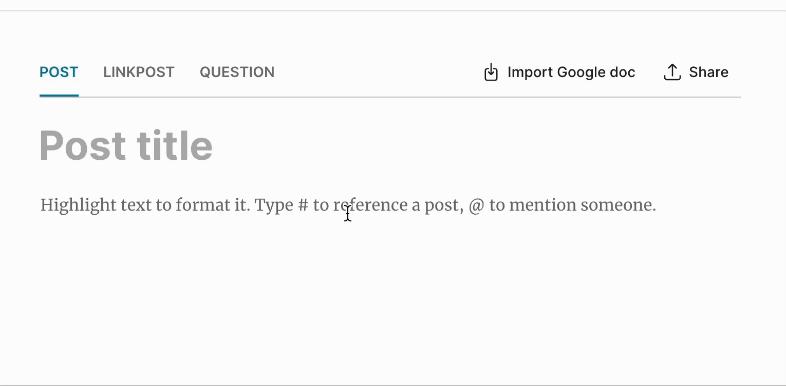
Importing a doc will create a new (permanently saved) version of the post, but will not publish it, so it's safe to import updates into posts that are already published. You will need to click the "Publish Changes" button to update the live post.
Here's what the version history (opened via "Version History" button on the edit post page) would look like just after you import a Google doc, but before you publish the changes. Note that the latest version isn't bold, indicating that it is not showing publicly:
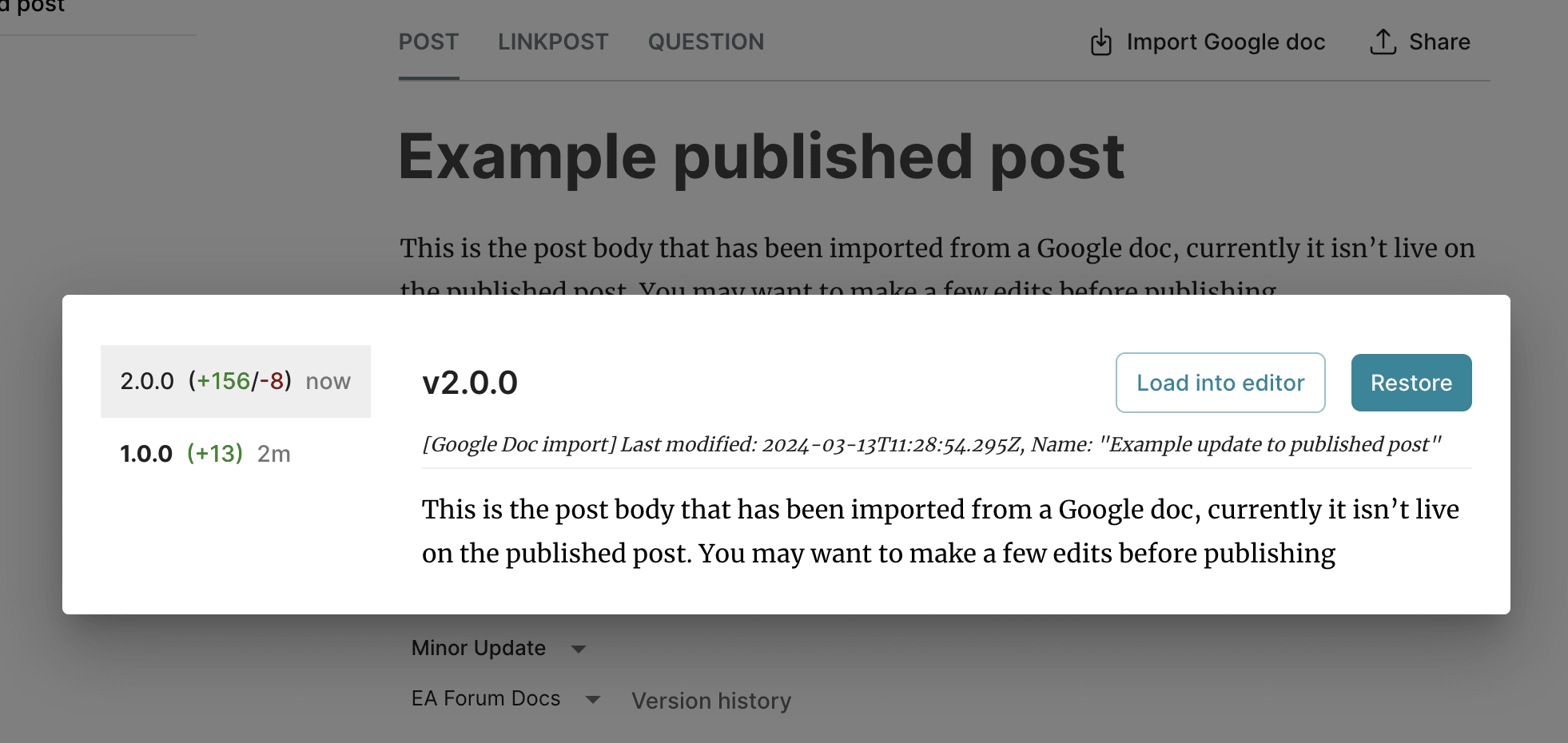
There are a few things that are known not to work when importing a Doc:
- Bullet points in footnotes (these will become separate un-bulleted lines)
- Blockquotes (there isn't a direct analog of this in Google docs unfortunately)
Copy/pasting
Copy/pasting directly from a Google Doc will generally work as expected in the "EA Forum Docs" editor.
For footnotes specifically, you will need to use a workaround because it's not possible to select all the text and footnotes in one go from within the Google Doc itself:
- Publish your Google Doc to the web
- You can do this by clicking on File > Share > Publish to the web
- Then approve the pop-up asking you to confirm (hit "Publish")
- Then open the link that you'll be given; this is now the published-to-web version of your document.
- Select the whole text, including footnotes, and copy that. (If you'd like, you can now unpublish the document.)
- Open the "EA Forum Docs" editor, and paste the selection.
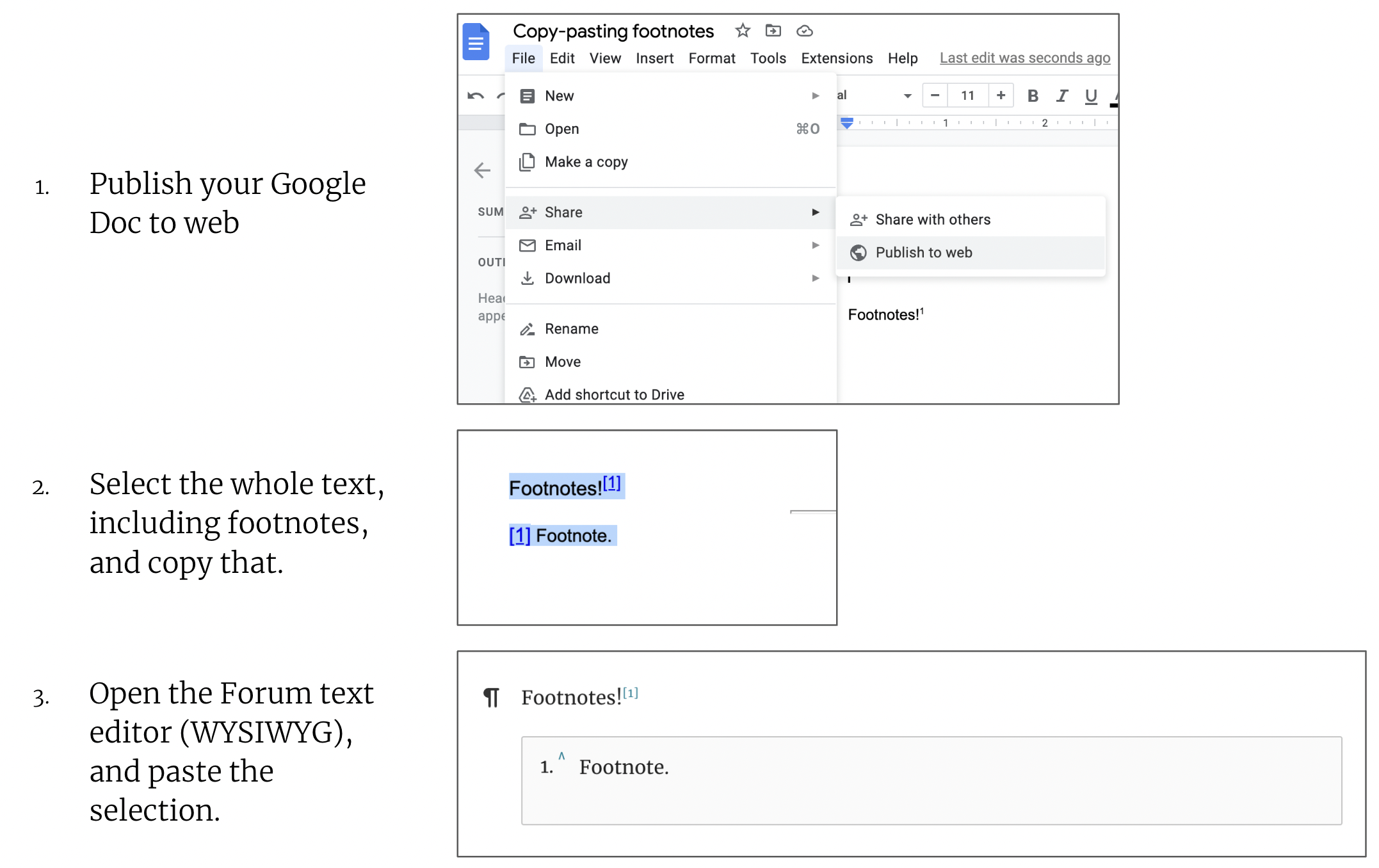
Using this publish-to-web trick may also help with other formatting issues, we recommend using it if you are copying over a whole post rather than an individual sections.
Publishing a post
When you hit “Publish” at the bottom of the draft of your post (you need to be editing the draft to publish it), your post will generally go on the Frontpage. If you don't want one of your posts to appear on the Frontpage, un-check the box marked "This post may appear on the Frontpage" before you publish. If you want the post to be more private, you might want to reach out to the moderators ahead of time.
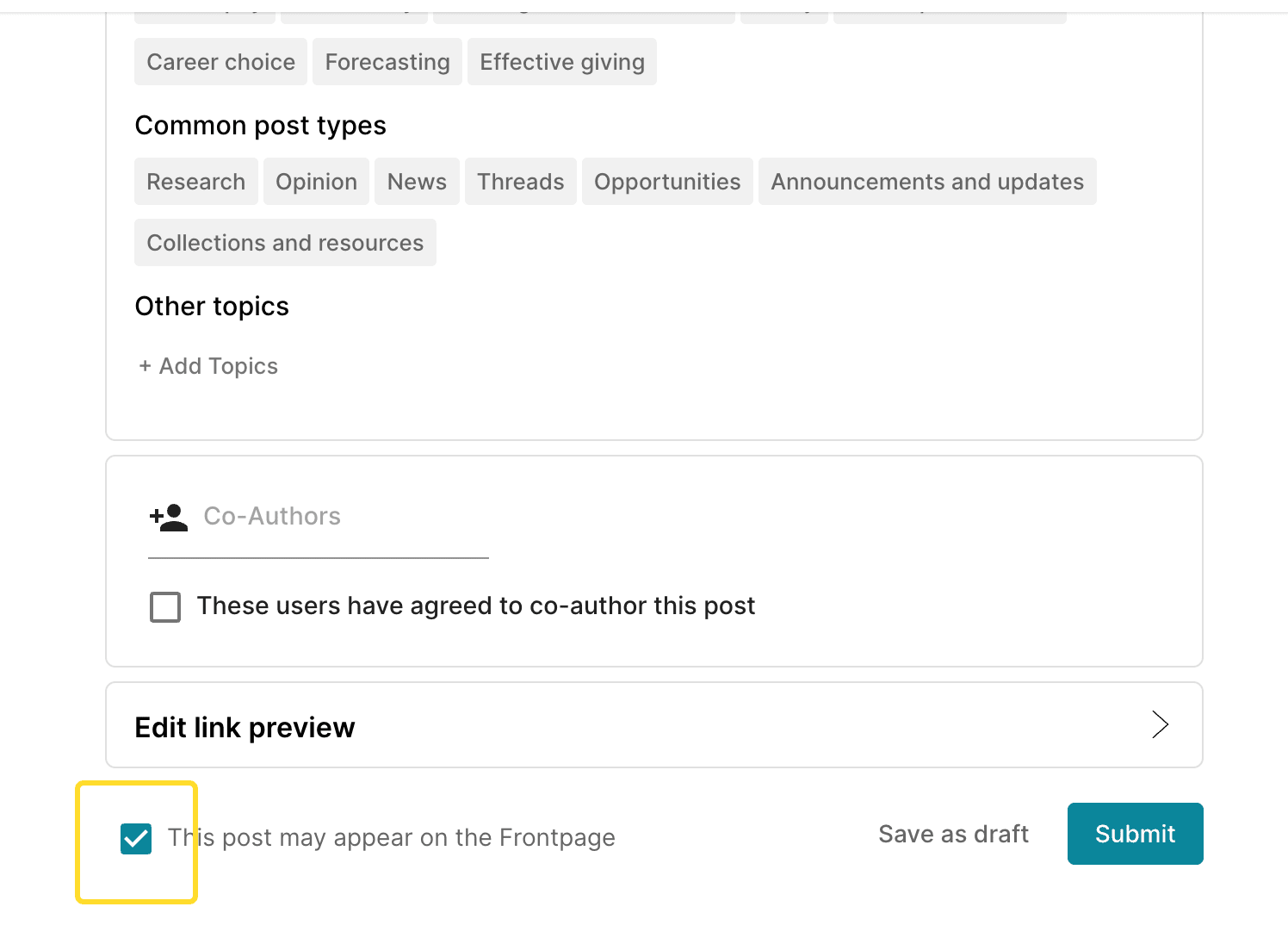
Your first post won’t appear on the Frontpage straight away
Your first post or comment won't show up on the Frontpage immediately. (As an anti-spam measure, one of the Forum's moderators will check the first post from each new user. After that, the user’s posts will go on the Frontpage immediately by default.)
If more than 24 hours pass and you still don't see your post or comment, please contact the moderation team (forum@effectivealtruism.org).
If you’re publishing something time-sensitive, you may want to email us or reach out via Intercom, ideally in advance.
Adding co-authors to a post
(This is only available to accounts with at least 100 karma. If you’d like to add coauthors and don’t have 100 karma, you can reach out to us directly and we’ll help you.)
When you’re editing a post, you’ll see an "options" menu at the bottom. If you open it, it will show you the option of adding one or more co-authors.
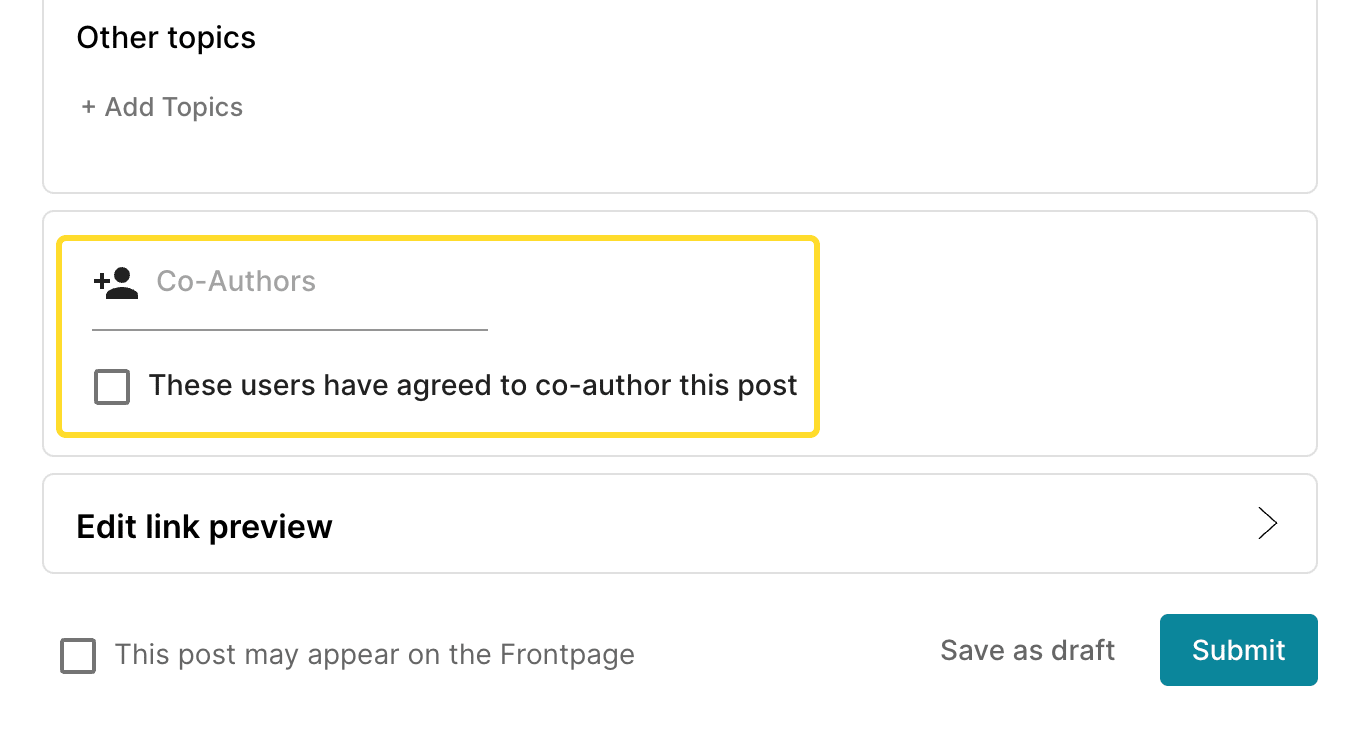
Co-authors aren’t equal, and the first author is still a primary author; adding a co-author just adds their name to the top of the post and lists that post on their profile.
Only the primary author will be able to edit a post. If you want to work collaboratively with others on a piece of writing, we suggest keeping it in a shared editor like Google Docs until it's ready to publish. (Similarly, sharing the draft of a post only allows the person you’ve shared the draft with to view the draft, not edit it.)
Note that the karma from the post will now go to all co-authors.
Types of writing on the Forum (not everything is a “post”)
If you hover over your username in the upper right-hand corner, you’ll see something like:
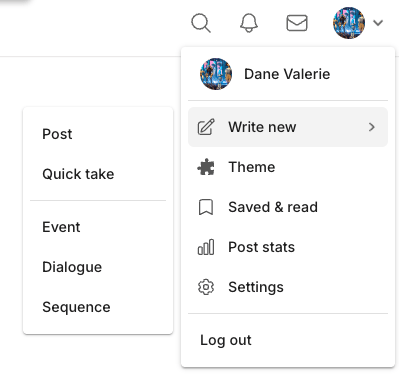
Questions
Questions are a way to kick off a discussion or solicit answers to something you’re confused about. If you click on “New Question,” you’ll create a "question post." These have a slightly different format which separates answers from discussions about the post.
(It's totally fine to ask basic questions about EA concepts, even if you think they might have simple answers! The Forum is meant to be a resource for the whole community, including people at any level of experience.)
Questions can be really useful for other people — not just the poster. If you’re unsure about something, chances are, other people are, too. It’s also a good way to collect different resources on a given topic in one place.
Posts
Posts are what most people think of when they think of writing on the Forum. (They can also take many different forms, as described in this post.)
Quick takes
Do you have an idea so strange or uncertain that you’re not sure whether to post about it? Do you have something to share, but not the time to write about it in detail?
Quick takes are built for these cases — they represent “exploratory, draft-stage, rough, and off-the-cuff thoughts.” They let you shove an idea out into the world with minimal fuss. (If you’re still confused, that link has lots of examples.
If you select “New quick take” rather than “New Post,” you’ll create a quick take that will be visible on your personal Quick takes page (and the Quick takes homepage), but won’t appear on the list of posts at the top of the Forum's homepage.
Cross- and link-posts
If you think readers of the EA Forum should see content from other sites (by you or by someone else), you can cross-post or link-post it.
The difference between crossposting and linkposting is:
- Cross-posts copy the whole body of an external post to the EA Forum
- (and link back to the original post). Here is one example.
- Link-posts share the link, and maybe an excerpt, a summary, and/or a note about why the poster thinks that EA Forum users would be interested. (It’s generally best to at least add a summary of the link you’re sharing.) Here is one example.
If you’re the original author, feel free to crosspost or linkpost at will. If you aren’t, feel free to link-post without checking, but please ask for permission before crossposting an entire article or post. (If the author has communicated that they don’t mind it if others crosspost, that’s also perfectly fine.
You can format posts as cross- or link-posts by selecting the link icon in the post editor (I recommend doing this if you’re not the original author and are sharing one link):
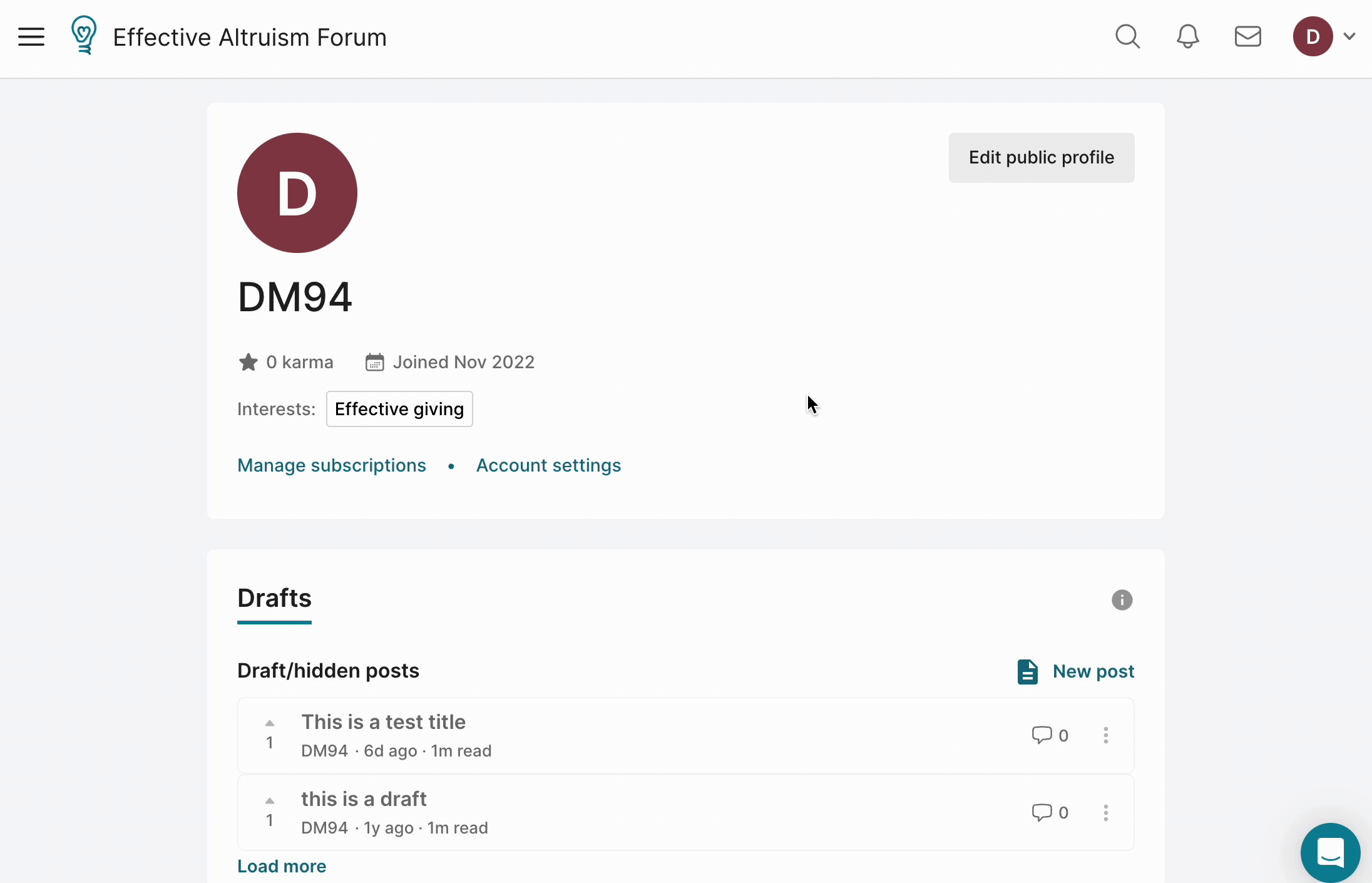
Cross-posting from (or to) LessWrong
If you have 100 karma on LessWrong, you should now be able to automatically crosspost an EA Forum post draft to LessWrong (you’ll need to be logged in on both sites), and vice versa. While you're editing the post, go to "Options" at the bottom, and select "Crosspost to [LessWrong]."
If you've already published the post, you can just hit "edit" on the published version, and find the option described above in the same place. It should work as if you've just posted it on the other site.
Any updates you make in the original post will appear in the crosspost. The comment sections will be distinct, but both will prompt users to see the other.
Comments
Comments are an underrated way of interacting with the Forum. You can do a lot by commenting!
Some types of good comments:
- “Thank you for posting this!”
- “Here’s a related resource or article...”
- “I would be excited for this kind of follow-up...”
- “I agree with your overall take, but think you made a minor error here...”
To post a comment, just click the comment icon under the post title or click "{number} comments" on the left hand side.
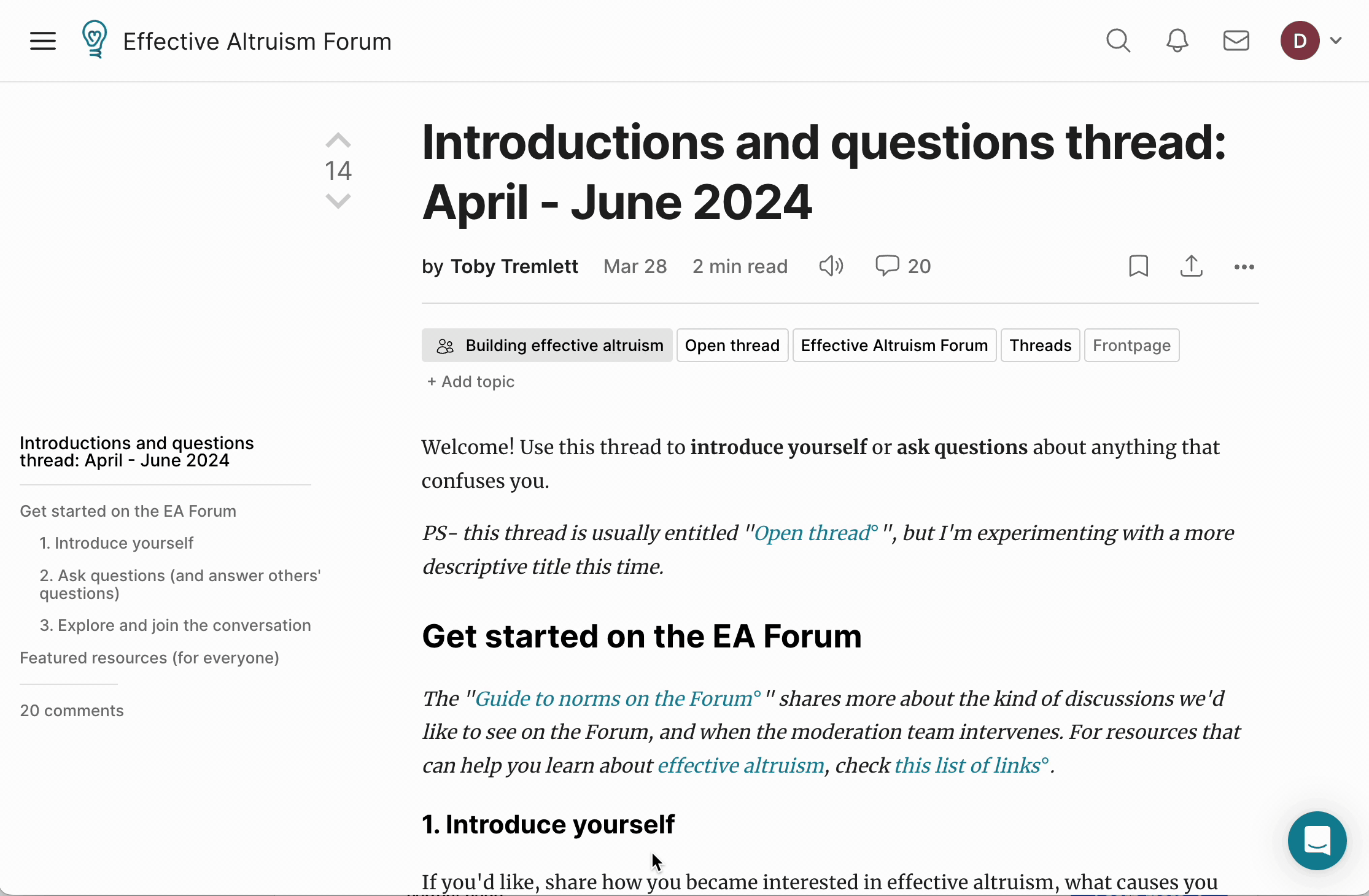
Once something has been published
Tagging posts
Topics help to organize posts on the Forum around subject areas and themes that are relevant to the EA community. They also work with the EA Forum Wiki. When a post comes out, users, authors, and moderators can (and are encouraged to!) tag the post with the relevant topics, which then collects the posts on the relevant topic pages and allows users who follow or de-emphasize certain topics to see the content they need.
You can find and add tags at the top of a post, right under the author’s name.
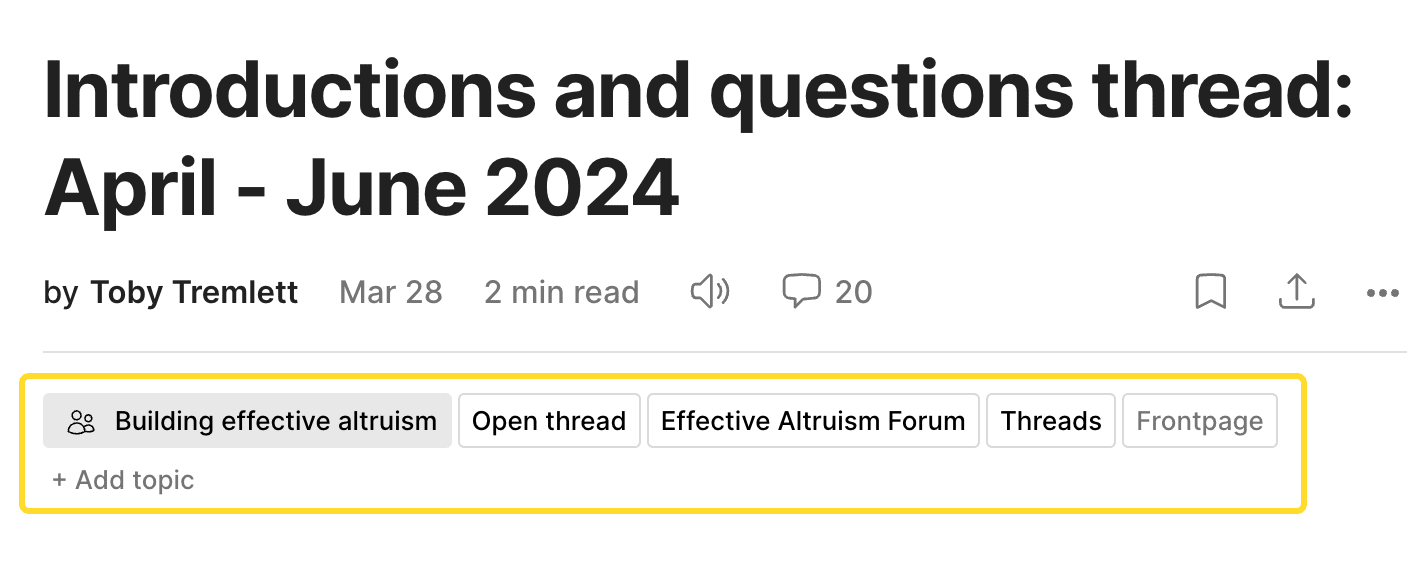
You’ll be able to select any existing tag by clicking on “Add Topic.” You can see a list of all existing topics here. Each has its own page listing all posts which have been tagged with that topic, and some have a longer explanation of the topic or concept.
Which tags to apply? Our main heuristic is that, after a quick read or skim of the post, a reader should not be surprised to see any of the tags on the post. If a post has a section on moral circle expansion (MCE) but the main topic isn’t MCE, it’s fine to add MCE as a tag. But if moral circle expansion is just discussed in a couple of paragraphs buried somewhere in the post, it should probably not be applied to the post as a tag.[2]
If a post has already been tagged with a certain topic, you can also vote on the topic's “relevance” by hovering over the tag and upvoting or downvoting its relevance. For instance, if a post is nearly entirely about COVID, and someone tagged it with the appropriate topic, you might want to increase the weight of the topic. This can change the order of topics on the post. More importantly, though, it will change the default order of posts that are listed on the associated wiki page. That means that if you now go to the wiki page for COVID, the article whose relevance you’ve just voted on will appear higher.
(Similarly, if you’re on a wiki page for a certain topic, you can vote on the relevance of the posts listed on the page to help other users find the most relevant posts for this topic.)
You can also remove a tag from a post entirely if you think it is not actually relevant. You can do that by downvoting the relevance of the topic on a given post enough that it’s at 0 or is negative (you may need to “strong-downvote” by pressing and holding, or contact a moderator).
If you think a topic that should exist is missing, or if you otherwise think that the Wiki should change, you can find instructions for what to do on this page.
Deleting or removing posts
To delete a post, you should:
- Click the three dots under the post title and select "Move to Draft." This will already hide your post from everyone but you and site administrators.
- Once it's a draft, you can find the option to delete your post by clicking on the three dots next to the post on your user profile (where it lists your drafts) or under the title on the saved draft page.
Reducing your search visibility
The Forum team can limit a user’s visibility on Google in a few targeted ways. If someone asks, admins can add a no-index flag to their profile page and to specific posts they wrote, which keeps those pages out of search results. This is not a blanket option. Comments stay visible because they sit inside other users’ posts, and we can’t hide an entire post to remove one person’s comments. We also don’t offer full removal of all Forum activity from Google. Anyone who wants a lighter search footprint can reach out and request no-indexing for their profile or posts.
Putting together sequences of posts
Sequences are collections of posts. They can be a series of posts that are meant to be read together, a set of posts with a common topic, or just a group of posts that you want to share. (You can create sequences out of posts written by yourself or other people.)
To create a sequence, hover over your forum icon, then "Write New," and click Sequence. You should add a “banner image” (what will show across the top of your sequence when someone clicks on it – choose a large, high-quality image) and a “card image” (which is the thumbnail for your sequence when it is shown among other sequences, as in the above view).
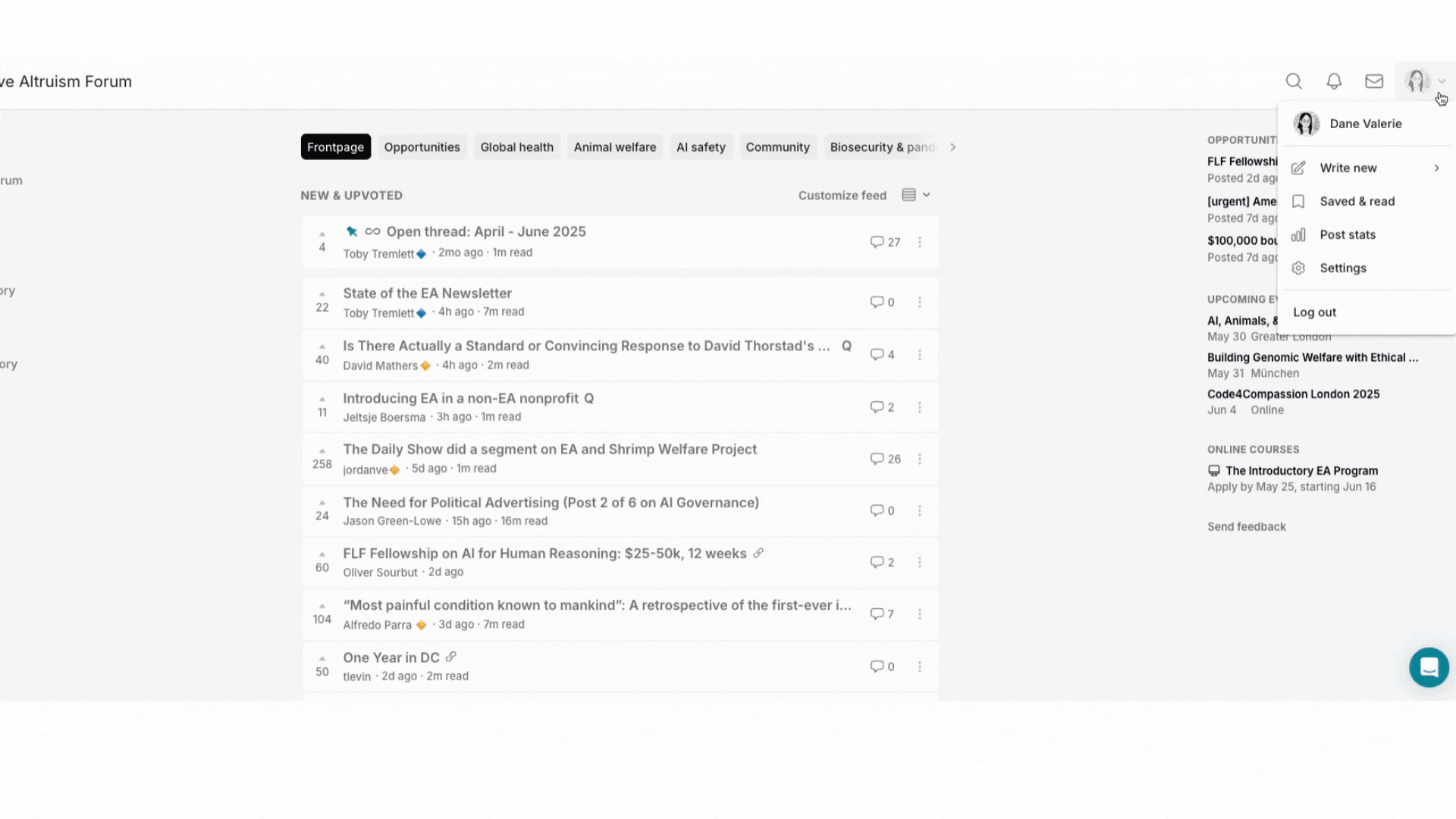
You can then add posts to the sequence. You might add many at once if you are curating existing posts (yours only or from various authors), or one at a time as you write them. Users can subscribe to get notified when you add posts to your sequence.
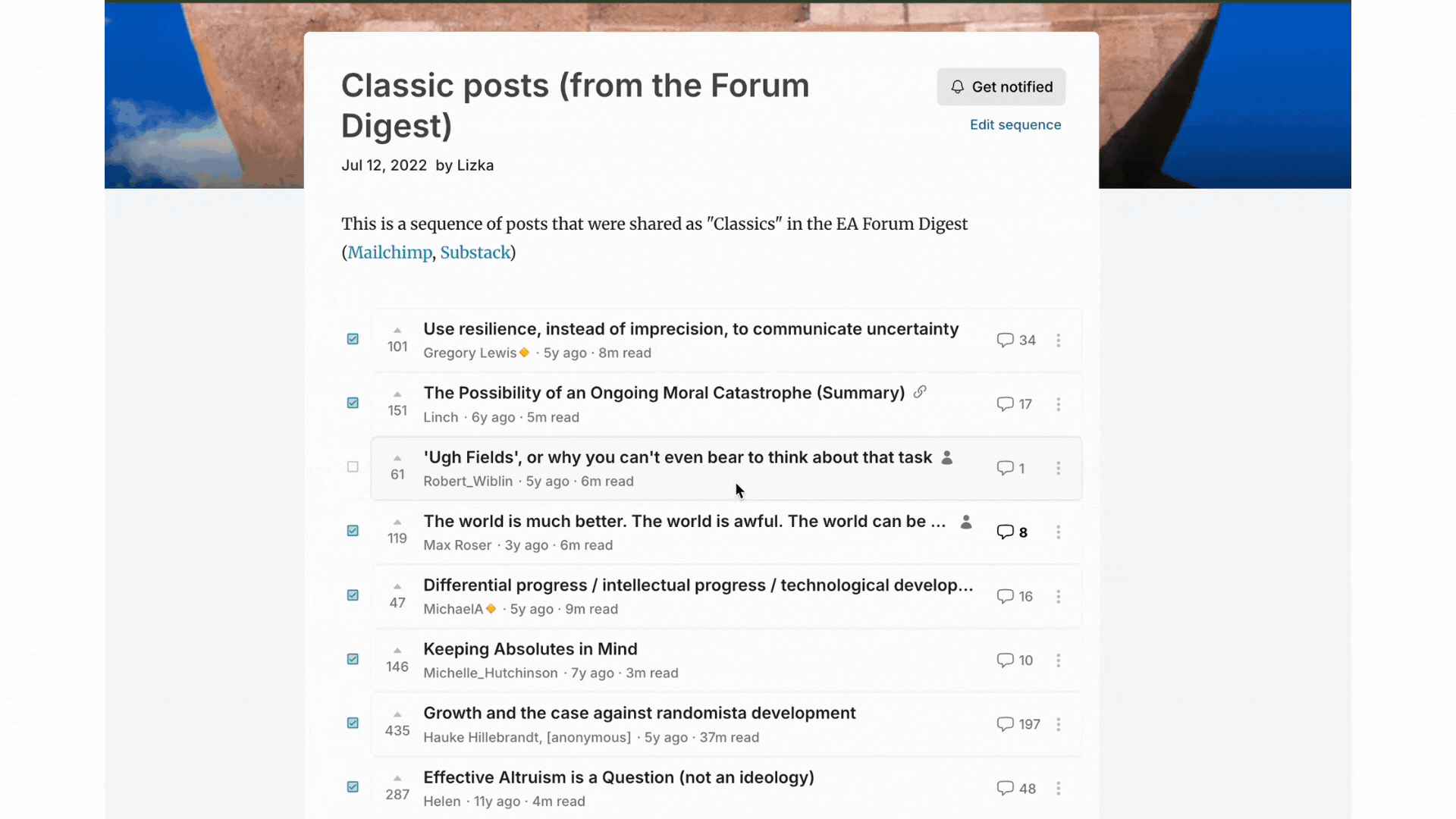
Seeing post metrics or analytics
You can find some post analytics by clicking on the three dots under the post’s title, and selecting “Analytics.”
Here’s a version of what you might see:
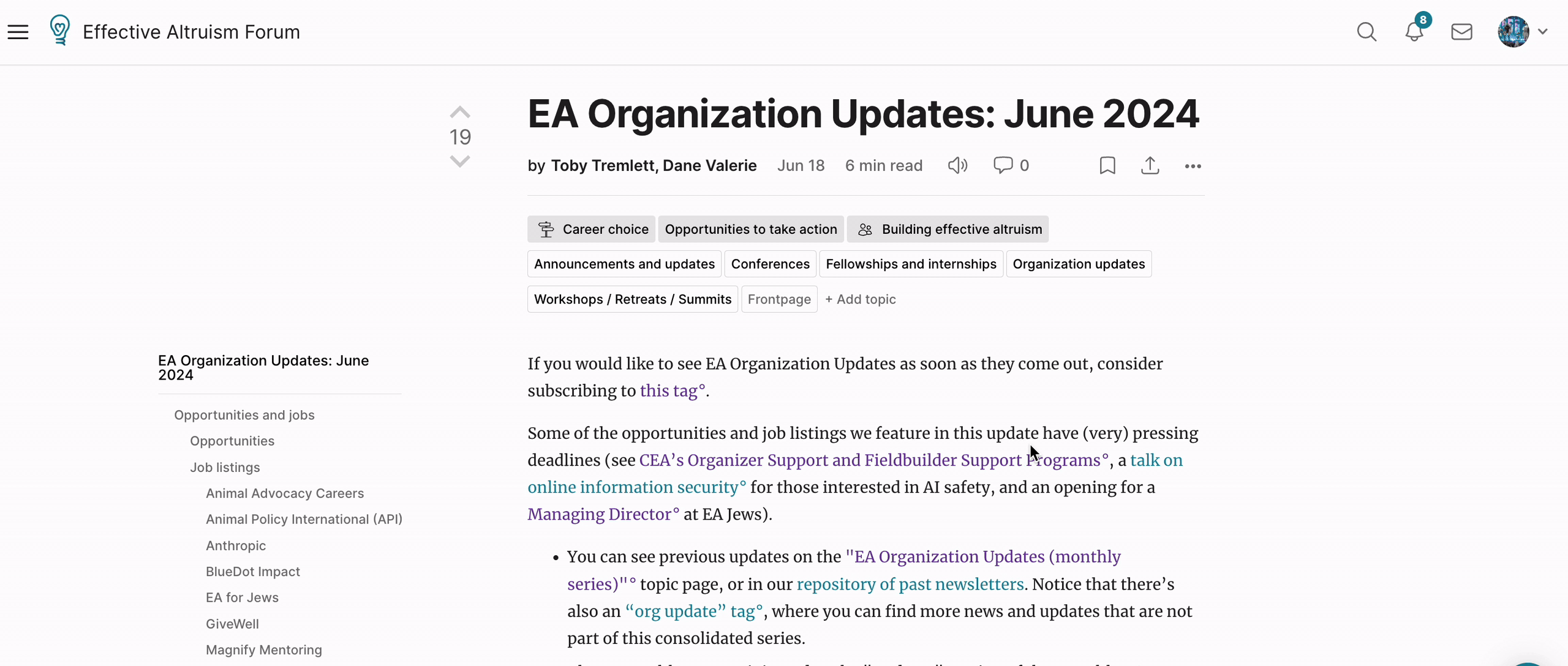
Spam and other things we remove
Some content gets removed by moderators or our automatic spam detection software. We’ll also remove things that we think are harmful or otherwise go against our norms.
Moderators
The current moderators (as of Jun 2, 2025) are Sarah Cheng, JP Addison, Will Aldred, Toby Tremlett, Francis Burke, and Lorenzo Buonanno. The moderation team uses the email address forum-moderation@effectivealtruism.org. Please feel free to contact us with questions or feedback.
Moderators can access:
- The IP address a post/comment came from
- The voting history of users
- The identity of voters on any given post/comment
This information will only be used to identify behavior such as "sockpuppet" accounts and mass downvoting. The moderators will not view or use this information for any other purpose.
See below how to report content to moderators.
Finding and engaging with content
Customizing the Frontpage with tags
The Frontpage is sorted by a combination of recency (when a post was published) and karma score. If something was posted recently, it'll be high up. If something has a high karma score, it will stay high up for longer. (If you'd like to see posts sorted by something else, you can do so on the All Posts page.)
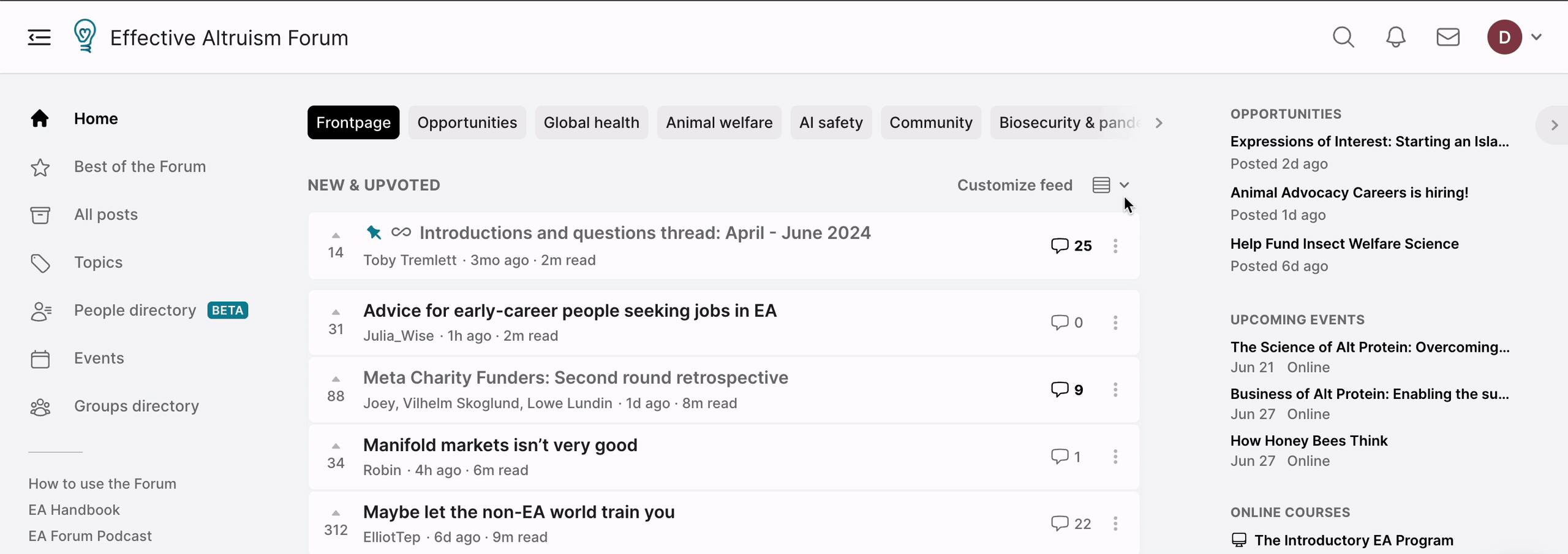
You can customize the Frontpage for yourself to treat posts about a certain topic as if they have higher karma — meaning they will stay visible for a longer time. You can also penalize some topics, and see fewer posts about them. If you want your preferences to stick, you have to be logged in.
Note that if you choose to personalize your Frontpage, you can still see an un-personalized view by logging out, going to the page in an incognito window, or looking at the All Posts page.
- On the Frontpage of the Forum, click on the "+" next to the "Frontpage Posts" header.
- Search for and find the topics you want to follow or filter out.
- Click on the relevant topic that pops up. This will add a little tab with the name of the topic near the "Frontpage Posts" text.
- By default, this will "subscribe" to the topic, giving posts with that tag the equivalent of a +25 karma boost so you'll see more of them on the Frontpage.
- Hover over the tab to see options to "reduce" (an equivalent of -50% karma), "hide" (posts with that tag won't appear on the Frontpage at all), or give a customized weighting by clicking 'Other' and writing a number in or using the up and down arrows.
Note that if you set a custom down-weighting for a topic, the number will be applied as a fixed karma reduction: setting -40 means that you'll see posts with the associated tag as if they had 40 fewer karma points.
You can also opt in to getting notifications when posts are tagged with a topic you would like to follow. To do this:
- Go to the topic's page.
- If you're not subscribed to the topic, hit subscribe.
- Click the little bell symbol to start receiving notifications. To stop getting notifications, click the bell again.
We recommend only doing this for niche topics, to avoid spamming yourself.
What are "Frontpage" and "Personal blog" posts?
Frontpage posts are selected by moderators as potentially interesting or useful to people with an interest in doing good effectively. As of June 2025, most posts that are submitted to the Frontpage will get categorized as such.
If a post isn’t appearing on the Frontpage, it’s probably because one of the following things happened:
- It's the author's first post, and the moderators haven't yet checked that it's not spam or irrelevant.
- The post has already drifted down, either because it didn’t get many upvotes, because many posts have been published since then, or because it has a tag that you are penalizing as described above.
- It's an event (events are not displayed on the Frontpage — see the separate Events page).
Or, the post might be categorized as a “Personal blog” post, which does not appear in the Frontpage by default. This may be because:
- The author asked moderators not to feature it on the Frontpage.
- Moderators felt that it was not clearly related to doing good effectively or to effective altruism.
- Moderators thought it may lead to unproductive and attention-grabbing discussions, such as some political posts.
- For more details, see Politics on the EA Forum.
- For new authors, moderators can move posts to “Personal blog” at their discretion, with the goal of maintaining a high percentage of valuable posts on the Frontpage. New users may need time or practice to adjust to EA Forum norms.
Feel free to contact us if you think we may have made a mistake in how we categorized a post.
“Personal blog” posts will still be visible in "Recent discussion", on the "All posts" page, and on your profile, but they will be hidden by default in the "Frontpage" section. (Users can change their filters to view "Personal blog" posts in that section.)
You can also put your own post into "Personal blog" by un-checking the box that appears in the lower left-hand corner of the post editor — although please note that some users will have elected to show "Personal blog" posts on their Frontpage:
If you want to, you can opt into seeing "Personal blog" posts on the Frontpage. Click “Customize Feed”. Find the “Personal” button and click “Subscribed”.
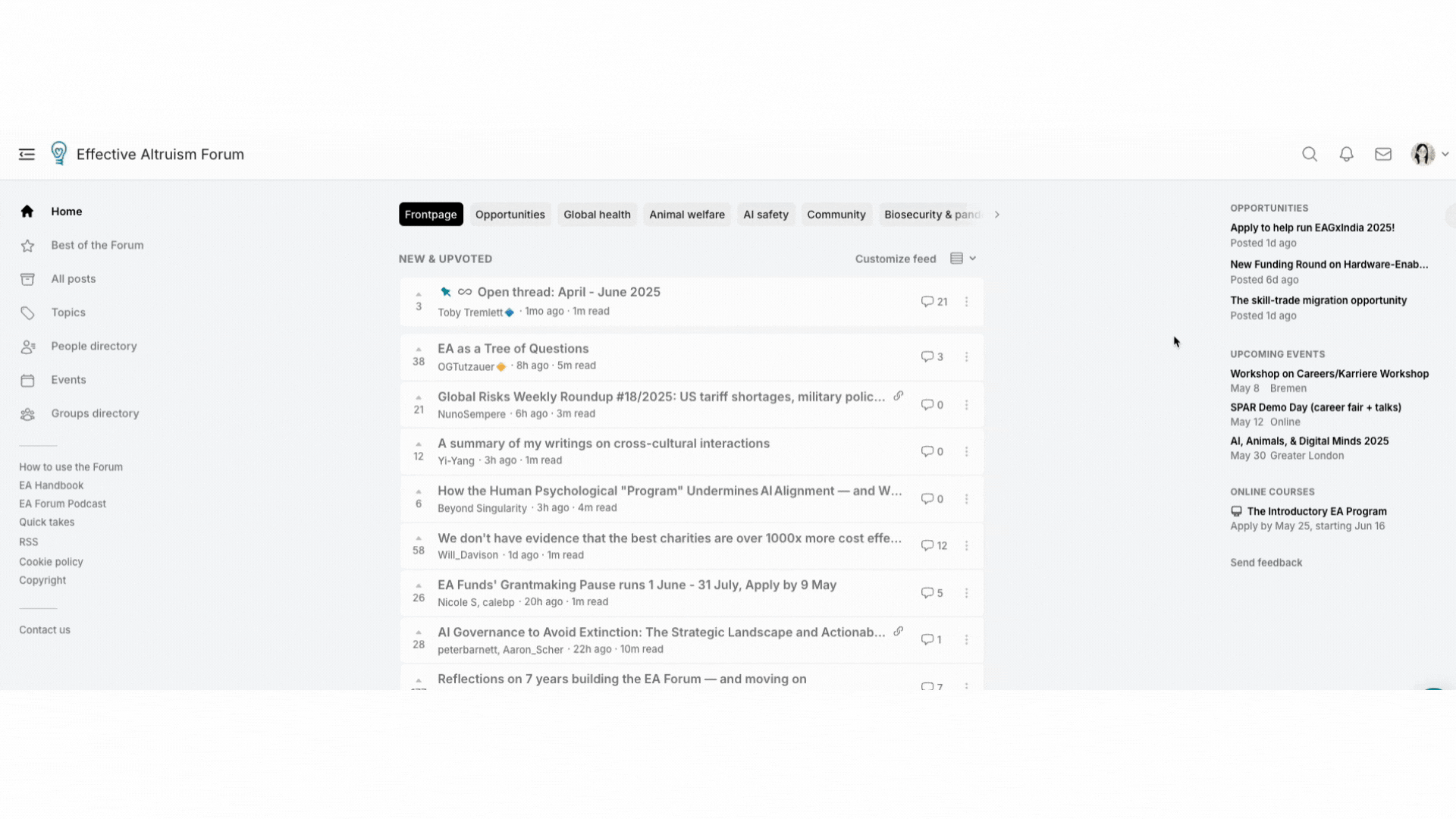
What are “Community” posts?
Posts that are not relevant to a visitor who is interested in doing good, but isn’t interested in the EA community, are given a "community" tag. By default, these posts are excluded from the Frontpage and displayed in the separate “Community” section underneath it. (See more.) You can change how these posts are displayed by customizing your Frontpage.
Subscribing to mailing lists and newsletters
We run two main mailing lists:
- The Forum Digest comes out about once a week and shares important announcements and some of our favorite posts of that week.
- The EA Newsletter comes out about once a month and shares content, announcements, and resources we think will be useful and interesting to the wide EA community.
You can also find more EA newsletters at the Newsletter tag.
Other views of posts on the Forum
All posts
Access every post in the Forum's history, with lots of ways to filter and sort.
Topics
Click on “Topics” on the left sidebar to explore some key topics in effective altruism.
Collections of some of our favorite content
The “Library” page on the Forum displays some sequences and core readings. You can quickly see it on the left sidebar.
Prizewinning posts
The EA Forum Prize is not currently happening, but it was awarded to posts and comments that exemplify the kind of content we most want to see on the Forum. If you want to see some of the Forum’s best content, this is a good place to start!
You can also see "Recommended" posts here.
Bookmarking content
If you come across a post you might come back to, you can bookmark it. Find the three dots under the post’s title, click them, then select “Bookmark.” You can find all the posts you’ve bookmarked at: https://forum.effectivealtruism.org/bookmarks.
Looking at your past upvotes
You can find your past upvotes (and strong upvotes) from 2022 by going to https://forum.effectivealtruism.org/votesByYear/2022. To change the year, change the year at the end of the URL.
Following users
Love someone's work? Click their username and you'll see the option to "subscribe to posts." You'll then get a notification when this user posts.
You can also turn on notifications for comments on a given post. Click on the three dots under the post title, and you’ll be able to “Subscribe to comments.”
RSS feed
You can get a filtered view of only posts that have passed a certain amount of karma. In the sidebar, you'll see the "Subscribe (RSS)" option.
If you click it, you should get a pop-up that looks like this:
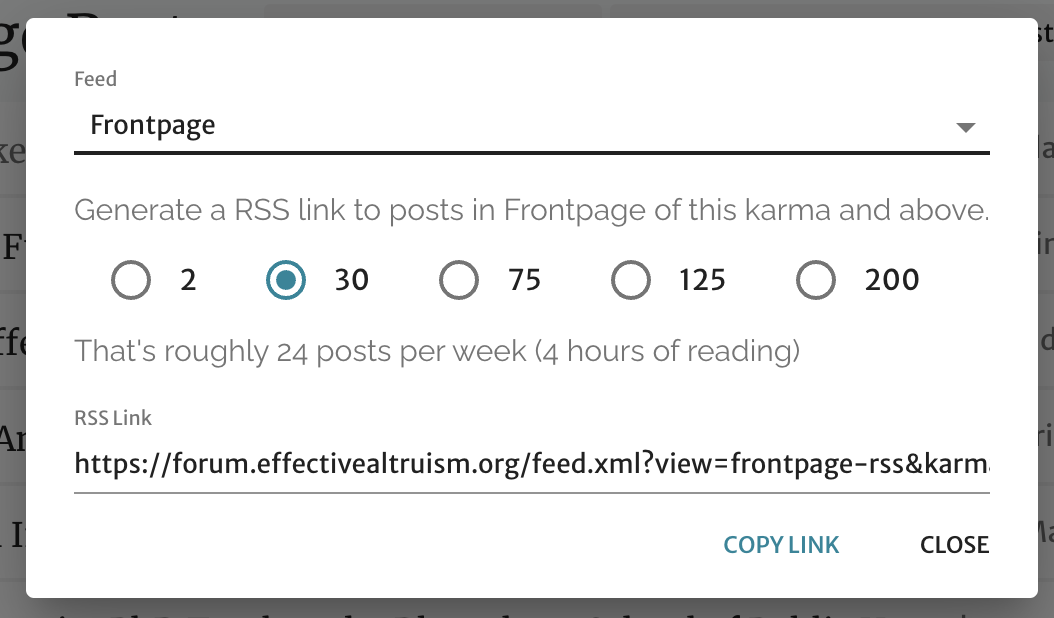
Which generates an RSS link like https://forum.effectivealtruism.org/feed.xml?view=frontpage-rss&karmaThreshold=30, which would display posts over 30 karma.
Notice that by changing the number at the end, you can customize that karma threshold.
Other things you can do on the Forum
Events, groups, and community spaces
We have an updated Events page, where you can find and filter EA events by location, type (workshops, talks, reading groups, etc), online/in-person. You can also add events to your calendar (Google, Yahoo, Apple, etc) and set custom notifications.
Our Community page holds a database of EA groups, both local and online-only. You can also find more information about how to start a group, add an existing group that’s missing from the list, or edit information about a group that’s listed.
To add an event
You can hover over your username in the top right corner of the screen and select "New Event." Alternatively, you can duplicate events that you created or which were created by a group you organize (if you're officially listed as an organizer of that group on the Forum).
To be added as a group organizer or add a new group that's not listed yet
You should fill out this form (or ask one of the group's other organizers to add you as an organizer). This will allow you to change the information about the group and create new events hosted by the group.
This will also give you the option of displaying that you organize this group in your public profile.
Query information via GraphQL
You can also find behind-the-scenes information and look at data about the Forum by running a query on GraphQL. You can see a tutorial here.
Report something to the moderators
If you see something that you think breaks the Forum's norms or is otherwise inappropriate for the site, you can report it by clicking the three dots next to the post or comment and selecting “Report.”
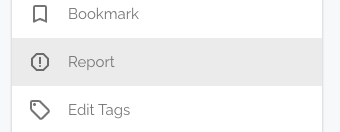
This will open a window that prompts you to enter a note that will be sent directly to the moderators, who will review the content and may remove it.
It’s okay to report something, even if you aren’t sure it broke any rules! It’s better for the moderators to know about it so that we can make a decision.
If someone sends you a private message that makes you uncomfortable, contact:
- The moderation team at forum@effectivealtruism.org, for messages you don’t mind sharing with a group of people — for example, if someone says something rude or sends you spam. You might want to include a screenshot.
- Our contact person (currently Julia Wise), for sensitive or interpersonal problems — for example, if someone makes a threat against you, or seems to be experiencing a mental health crisis.
Give feedback, suggest features, or report bugs
To report a bug, contact us through Intercom (the chat window in the corner of your screen) or send an email to forum@centreforeffectivealtruism.org.
To suggest a feature, write a comment on the Feature Suggestion Thread. We see every comment someone posts, and we’ll reply if the feature gets implemented.
If you think we should add something to this post, please also let us know! You can contact us as described above, or comment on the post.
Things you might find in this post: How to post, how to use or insert certain features, like footnotes, images, tables, charts, etc. What does certain Forum terminology mean, what the point of different features is, what's the difference between posts and other types of writing, etc.
Credits
Thanks to the team at LessWrong for creating the framework we use for the Forum, and for continuing to add new functionality.
- ^
Sharing with this email address means that anyone can access the contents of your doc if they have the url, because they could go to the new post page and import it. It does mean they can't access the comments at least
- ^
Reasoning: Applying the tag will list the post on the relevant topic page (MCE, in this case). Someone exploring posts on MCE shouldn’t see a post that happens to discuss MCE in a paragraph — tagging posts like this makes the lists of posts on topic pages less useful.
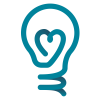
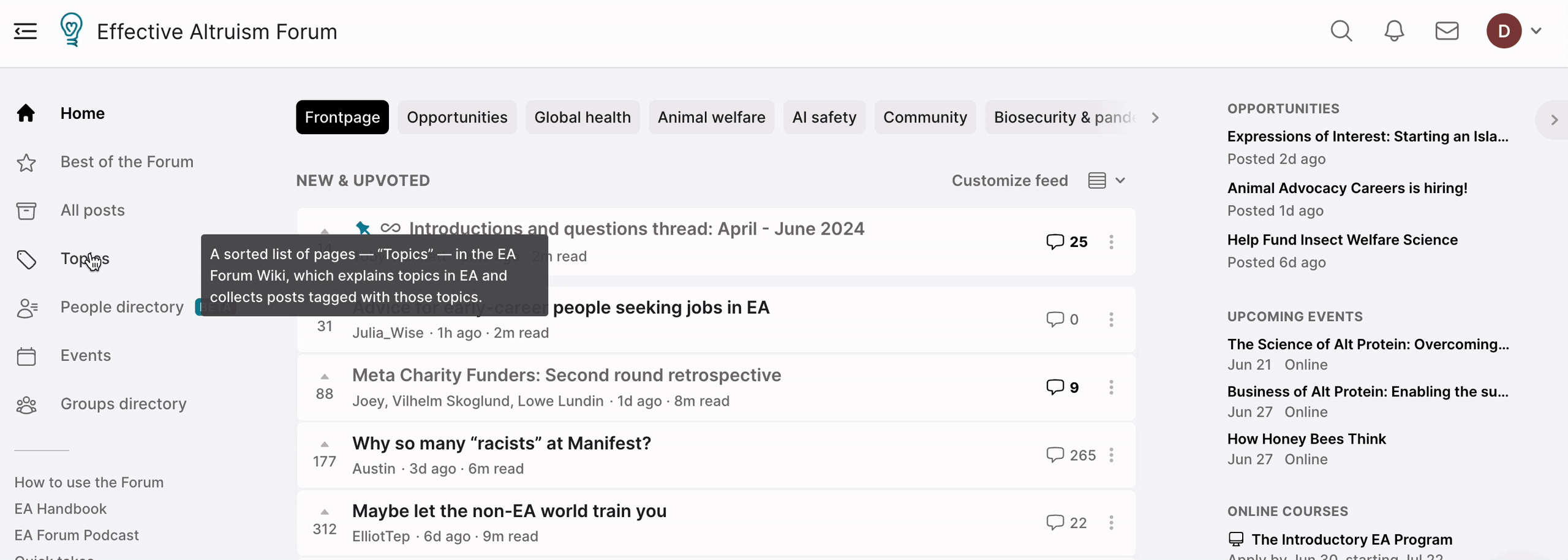
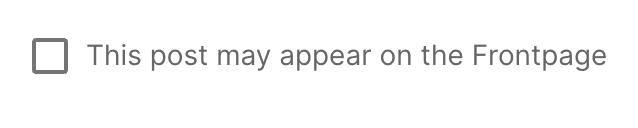
How come my Shortform (and some other posts, including this one) doesn't allow agree or disagree voting? Is there some way to enable it there?
I believe it is because the post/shortform was created prior to the introduction of agreement voting. I can understand not wanting to make it retrospective, but it seems it would be nice to either have the option of turning it on or turning it on for new comments on an old post.
I notice my Shortform mysteriously has agreevotes now
Thanks for writing this up!
Have you considered also publishing this as video?
You could run people through the functionality while at the same time showing what you're doing on your recorded screen, and you could upload it on Youtube and add timestamps to the different sections, so people can find what they need quickly.
FWIW: As I'm more of a visual person than a reader and most of the forum is text only, my threshold to reading more text is quite a lot higher than my threshold to watch a video with the same content, and for manuals like this one videos seem to be the default choice of e.g. Y Combinator start-ups. Could work well for some of your other content too.
No worries if that doesn't seem like a good use of your time, though!
Hi. I just published my first post, it is still in the approval phase. We are several authors, their names are at the top, but those who have an account in the forum are:
- Noé Lozano M
- Alejandro Rodríguez Trillo
- Janeth Valdivia
help me add them properly please
Thank you
What is the vote with the “x” right next to the karma vote?
Hi Michael!
It's a recent new feature to vote separately on whether you agree/disagree with the comment:
How do you create a handy sidebar table of contents on a post?